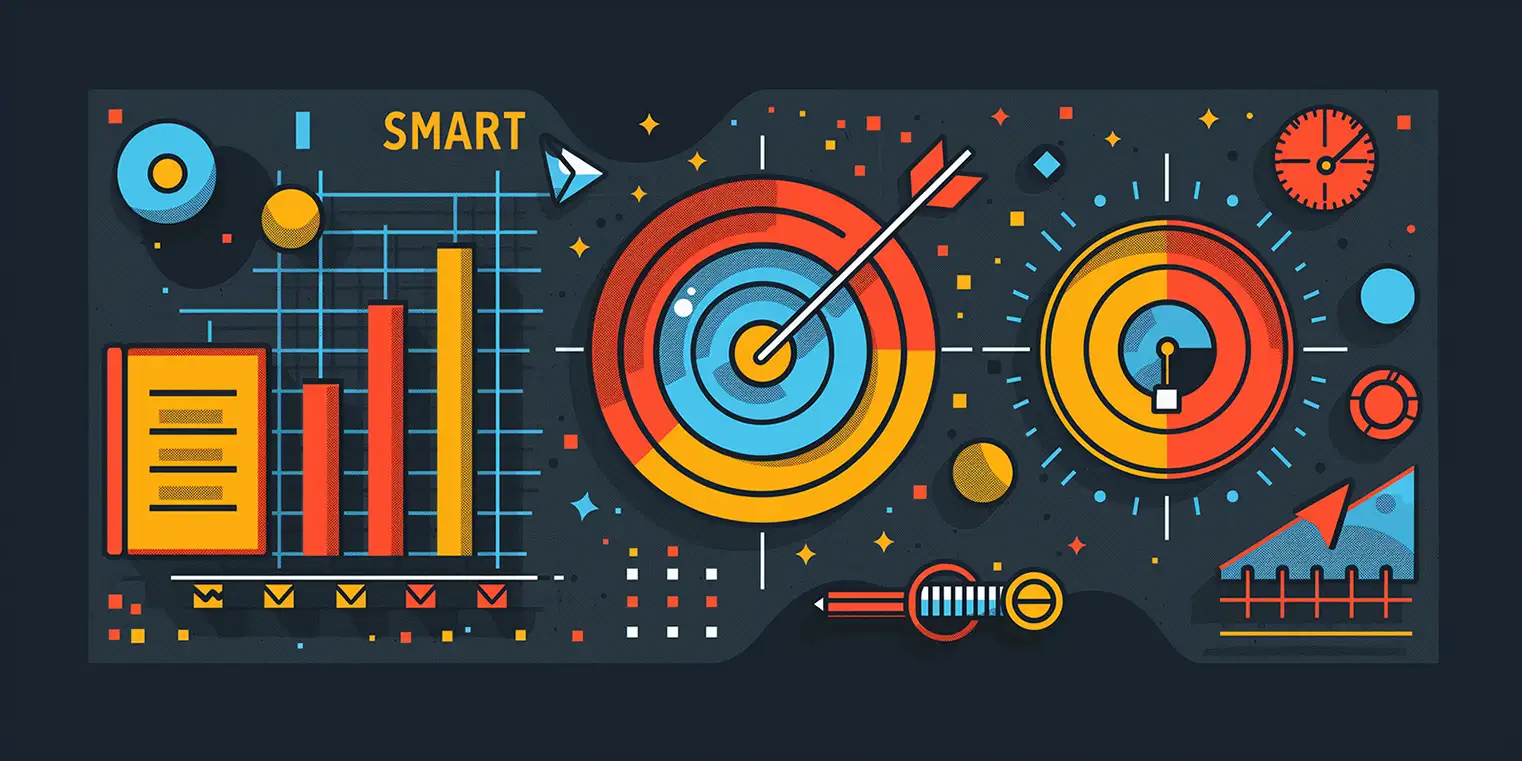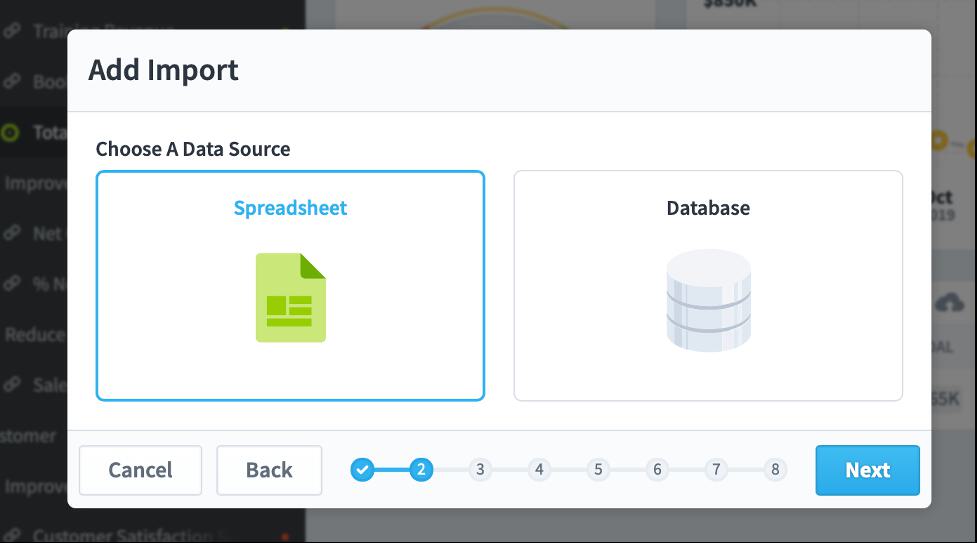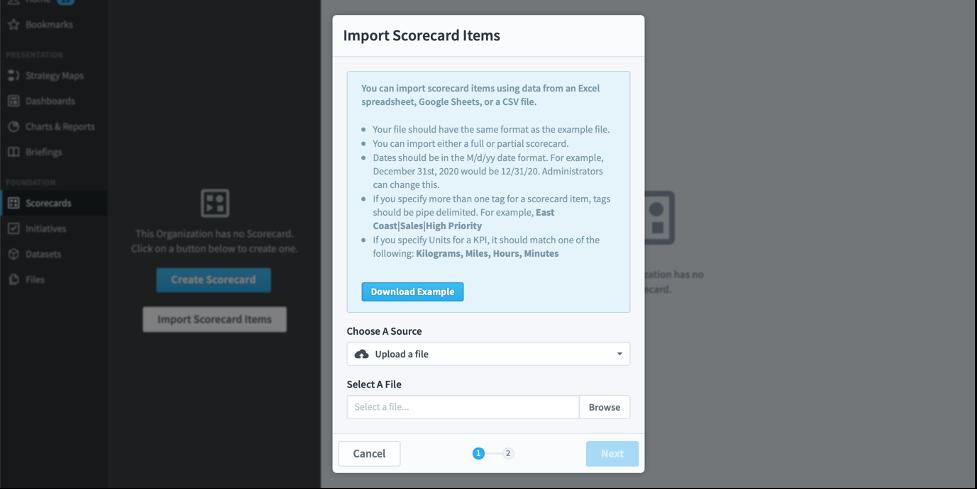Spider Impact How To: Subscribing to Alerts
Now that you know how to import data into Spider Impact, it's important that you understand how you can be alerted to newly published items so nothing that's important to you falls through the cracks.
All of the Presentation sections (Dashboards, Reports, and Briefings) have an Alert button. If there is a number next to the alert icon, that means there are people subscribed to be alerted whenever that item is published.
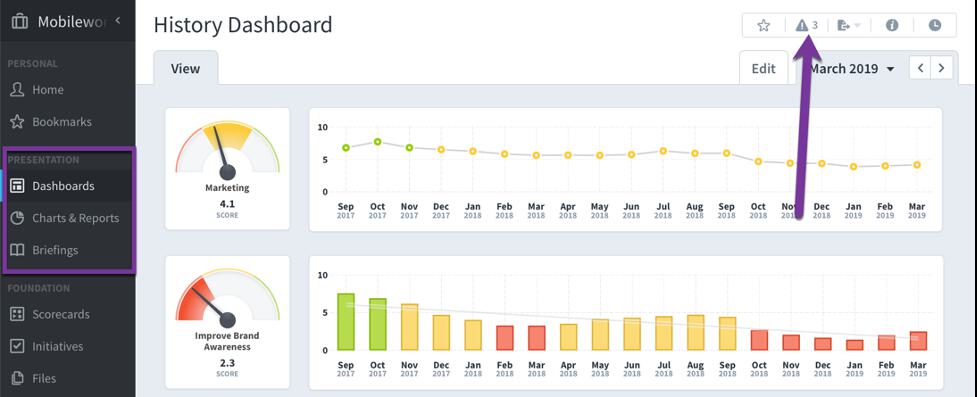
When we click on the alert button for these sections, we see a dialog like this. On the bottom it lists the three users who have subscribed to this item, and if you have the correct permissions, you can add or remove users.
Regardless of your permissions, however, you can always check the box for “Alert me when this is published” in the “My Subscription” box.
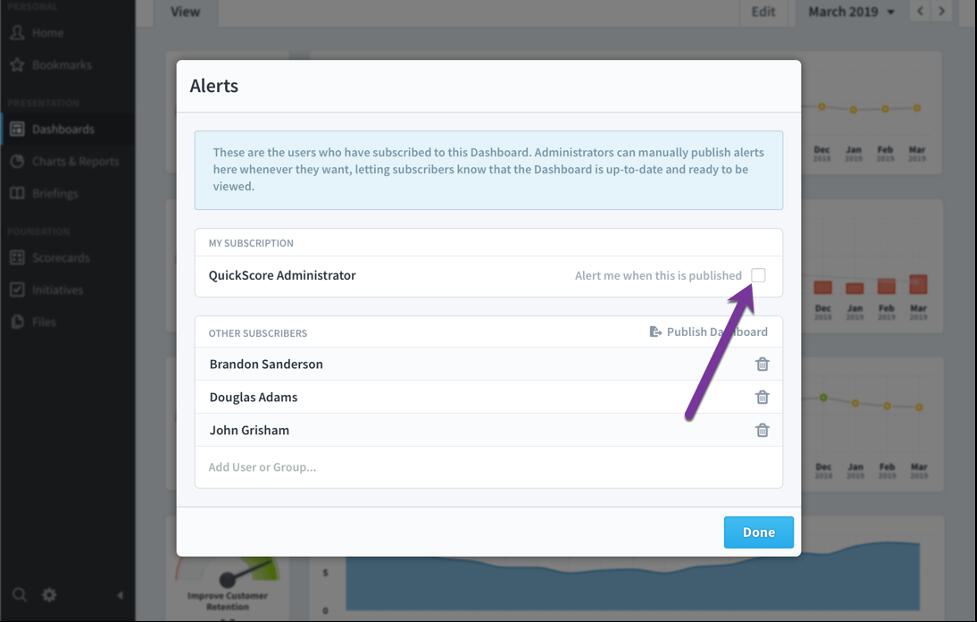
When we do this, the number of subscribers increases by one, and the alert indicator turns blue, showing that I’m subscribed to the selected item.
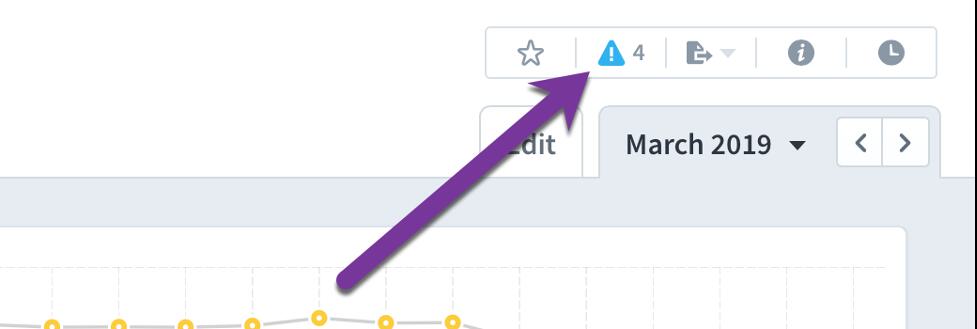
Let’s click the alert button again to revisit the dialog. If you have the correct permissions, you’ll also see a button to publish the item.
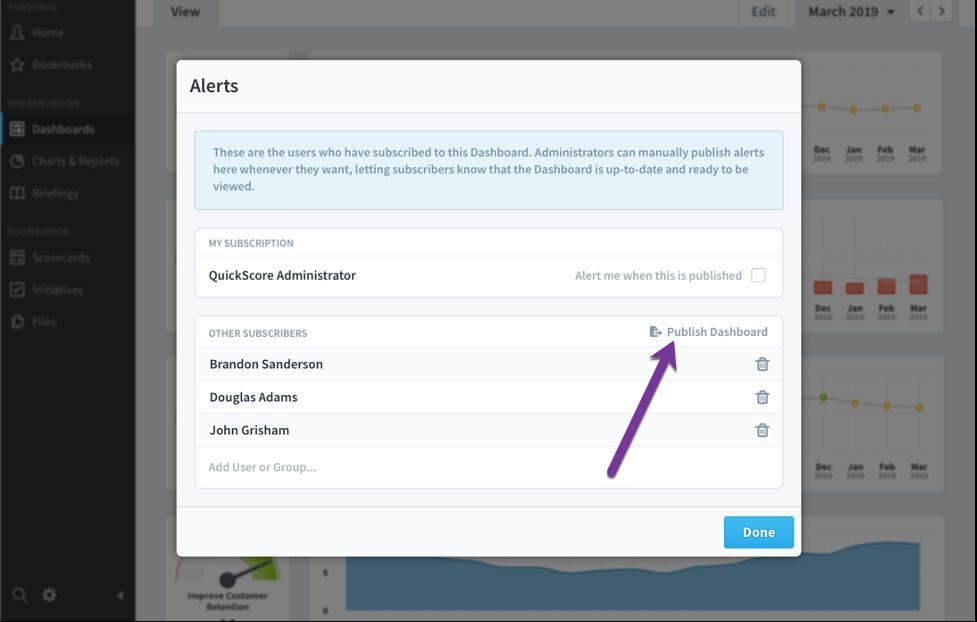
This opens a second-level dialog where you can write a message to everyone who has subscribed to the item. In this example we’re letting them know that the latest values have been entered and the dashboard is ready to view.
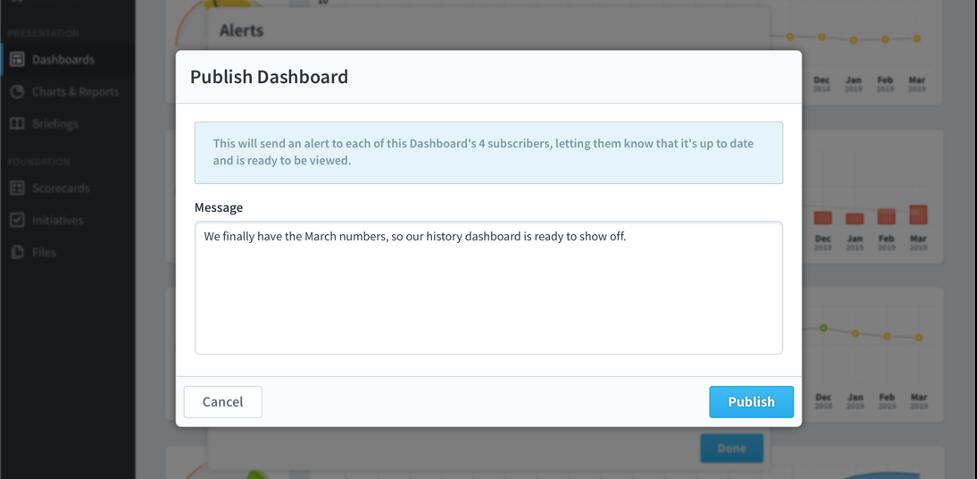
After you click Publish, you’ll see a success message like this one.
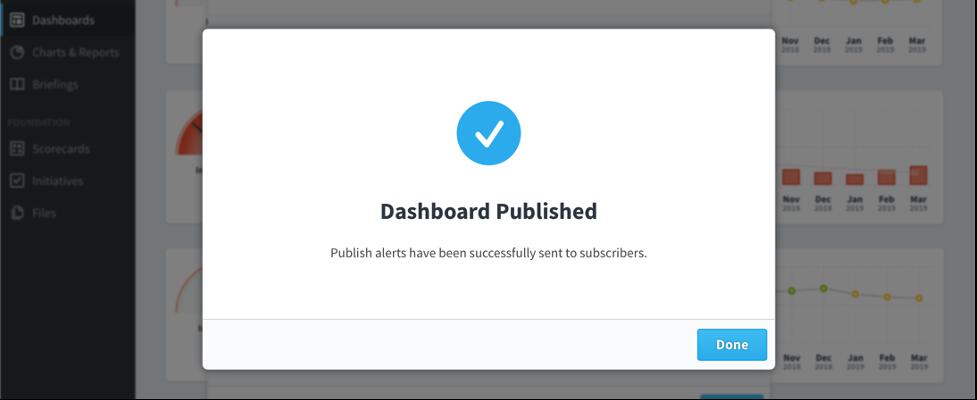
All of the subscribers will receive an alert with your message and a link to the item. If they’ve chosen to receive email notifications for alerts, they’ll also get an export of the item attached to the alert email.
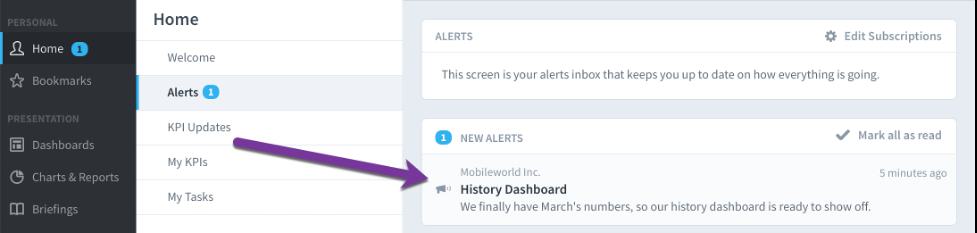
Experience Spider Impact for Free
Schedule a live demo or claim your free 30-day trial. We’re standing by to either show off Spider Impact or turn your data into a prototype for free.