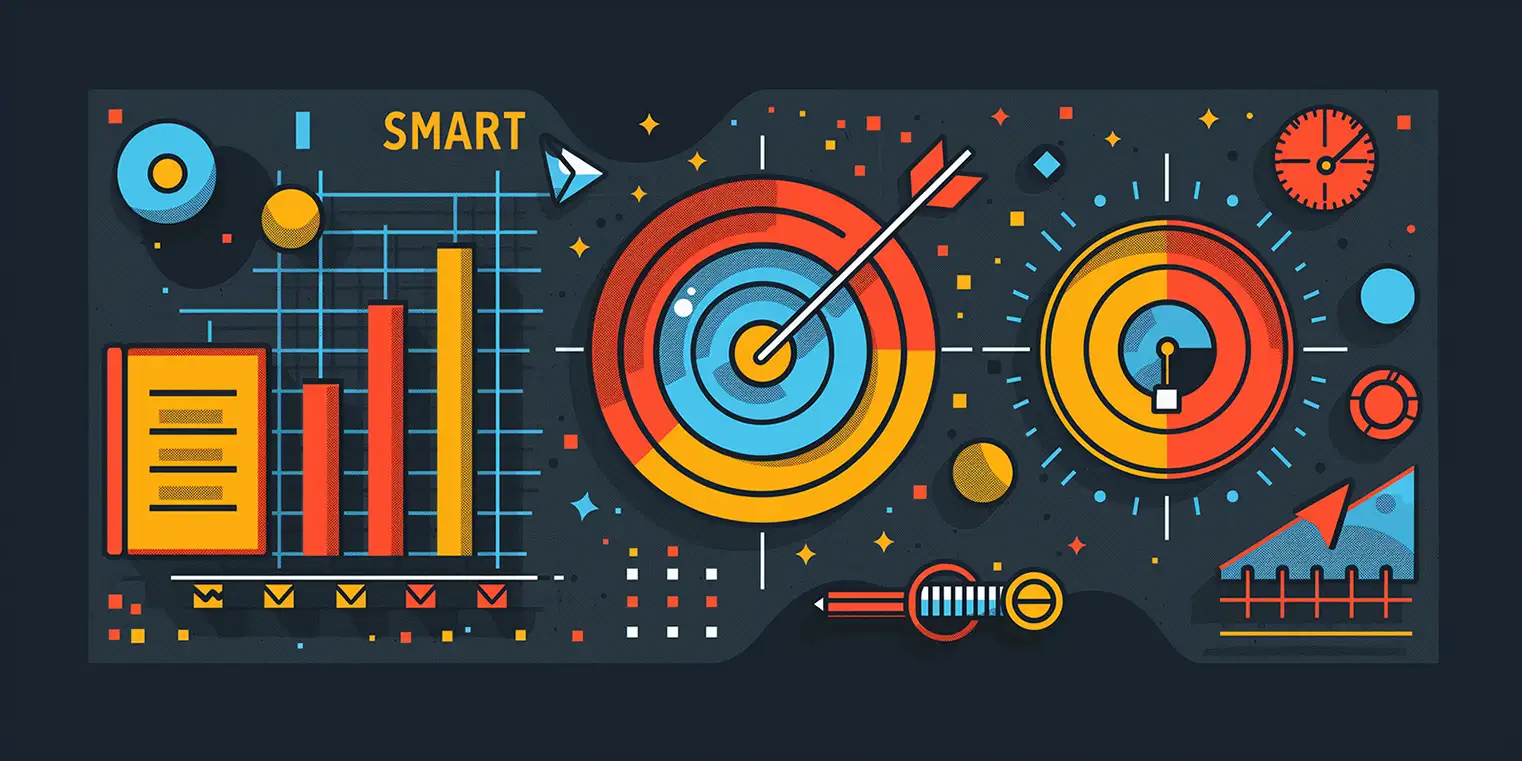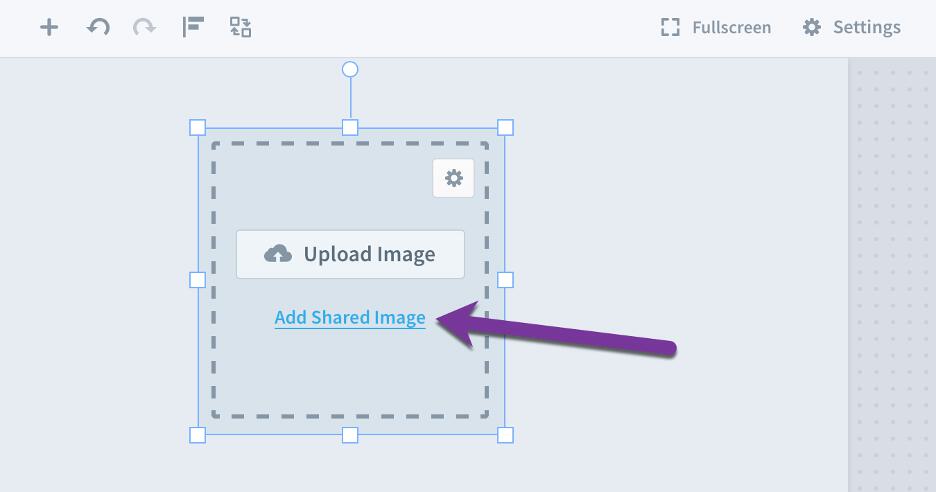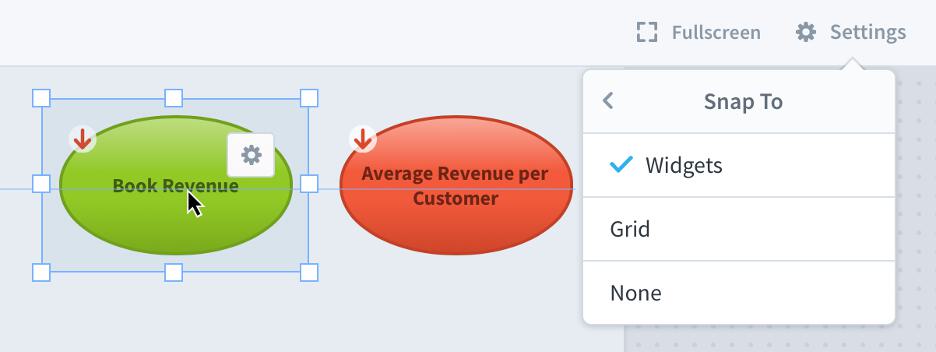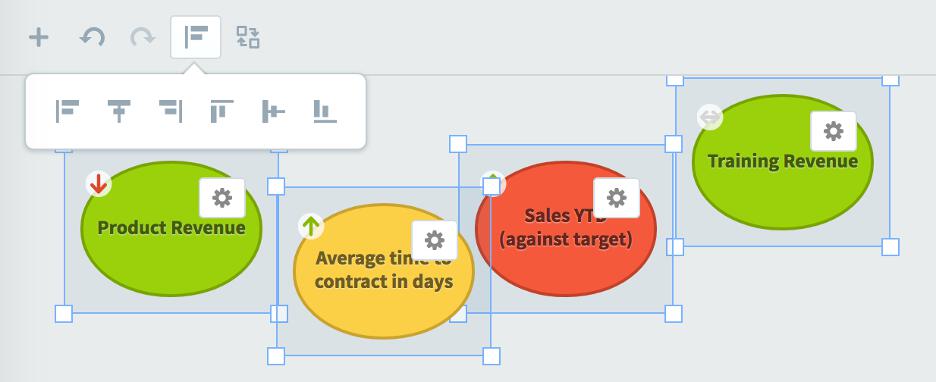How To: Embedded Content Widget in Spider Impact
In this article, we’ll review Spider Impact's embedded content widget that you can choose from the “add widget” menu.
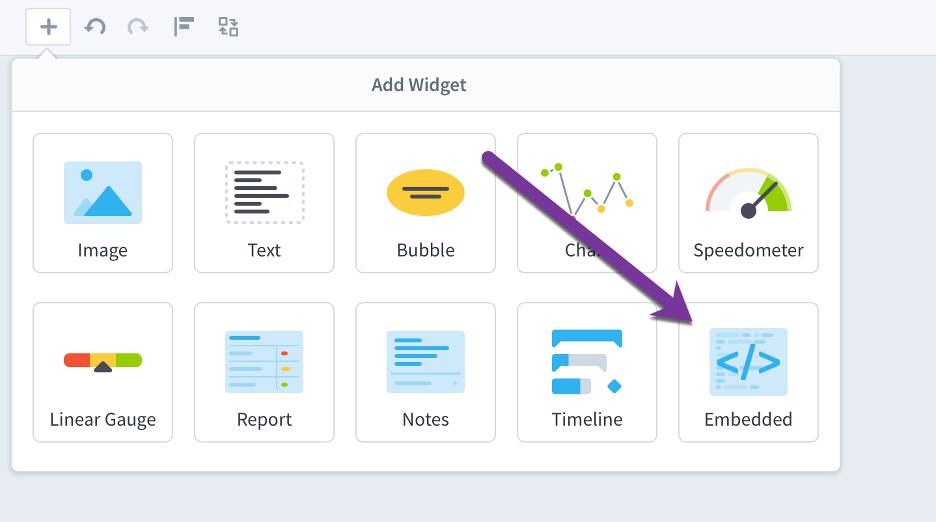
Just paste in the URL of the webpage or image that you want to see on your dashboard.
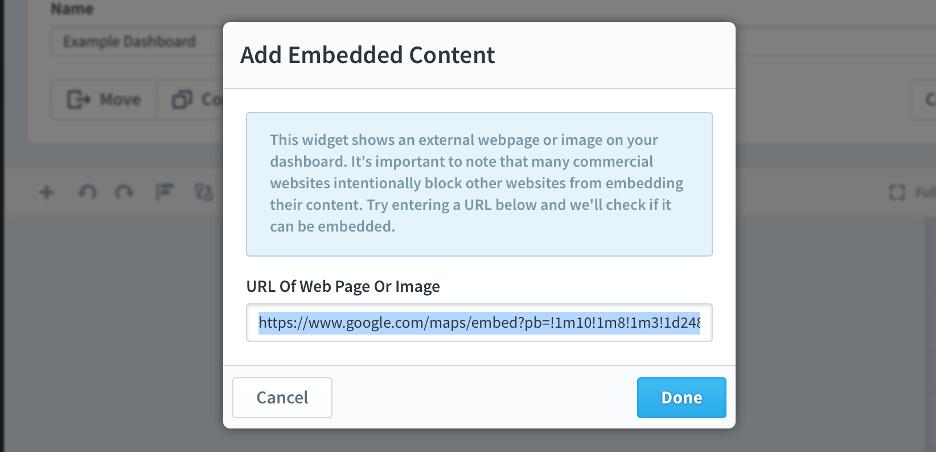
Spider Impact will then show that website or image in a resizable widget.

It’s important to note that many commercial websites intentionally prevent themselves from being displayed in other websites. Because of this, embedded content widgets work best for content that is designed to be embedded. For example, here’s the “Embed a map” tab in google maps.
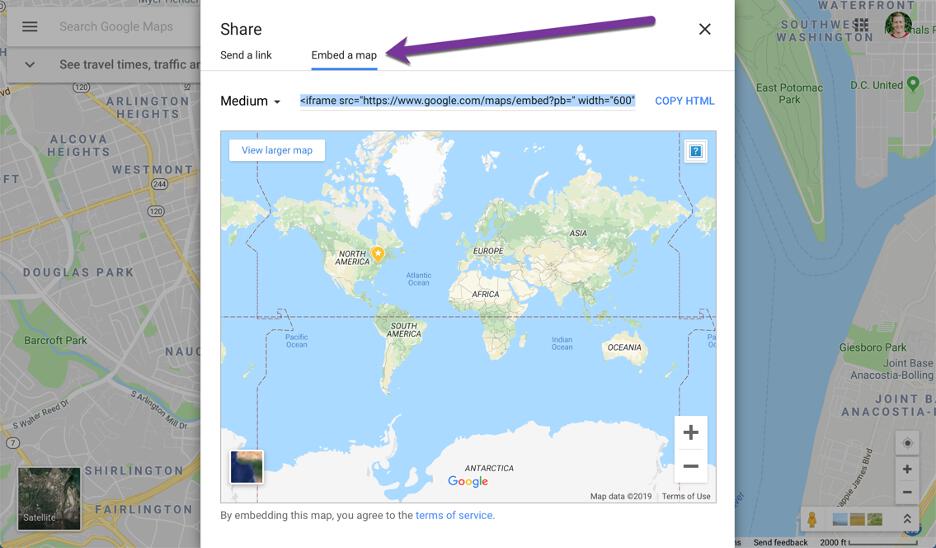
When we copy and paste that code, we get this:
<iframe src="https://www.google.com/maps/embed?pb=..." width="600" height="450" frameborder="0" style="border:0" allowfullscreen></iframe>
We only want the URL, though, so this part is all we want to paste into the embedded content widget.
https://www.google.com/maps/embed?pb=..._
If, however, we went to the “Send a link” tab in google maps, we’d get a different URL that isn’t designed to be embedded.
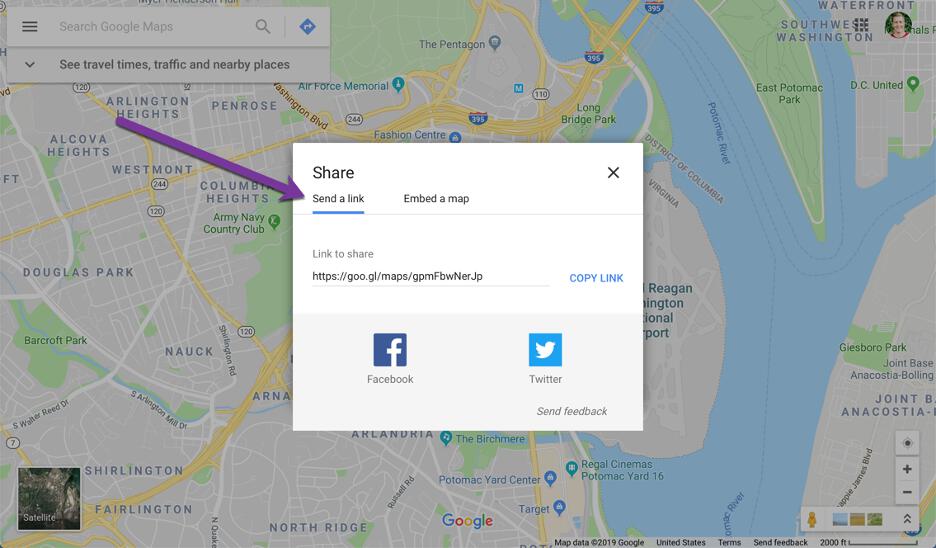
When we paste that URL into the embedded content widget, Spider Impact will show an error that looks like this.
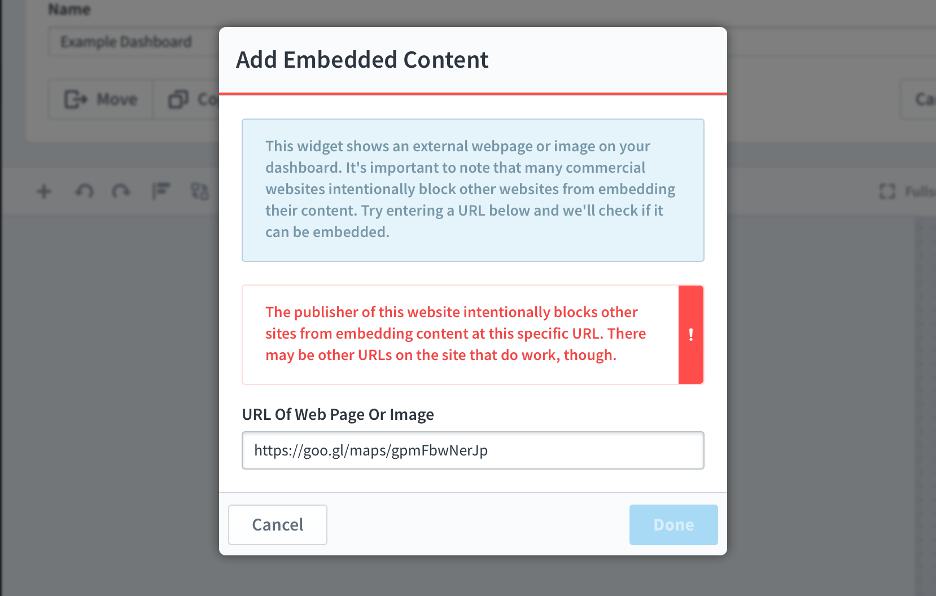
Finally, it’s important to note that any URL you use has to be HTTPS, not HTTP. Spider Impact is a secure site, and web browsers prevent insecure content from being displayed in secure sites.
Interested in Experiencing Spider Impact for Yourself?
Request a Self-Guided Test Drive or a Live Demo.
Experience Spider Impact for Free
Schedule a live demo or claim your free 30-day trial. We’re standing by to either show off Spider Impact or turn your data into a prototype for free.