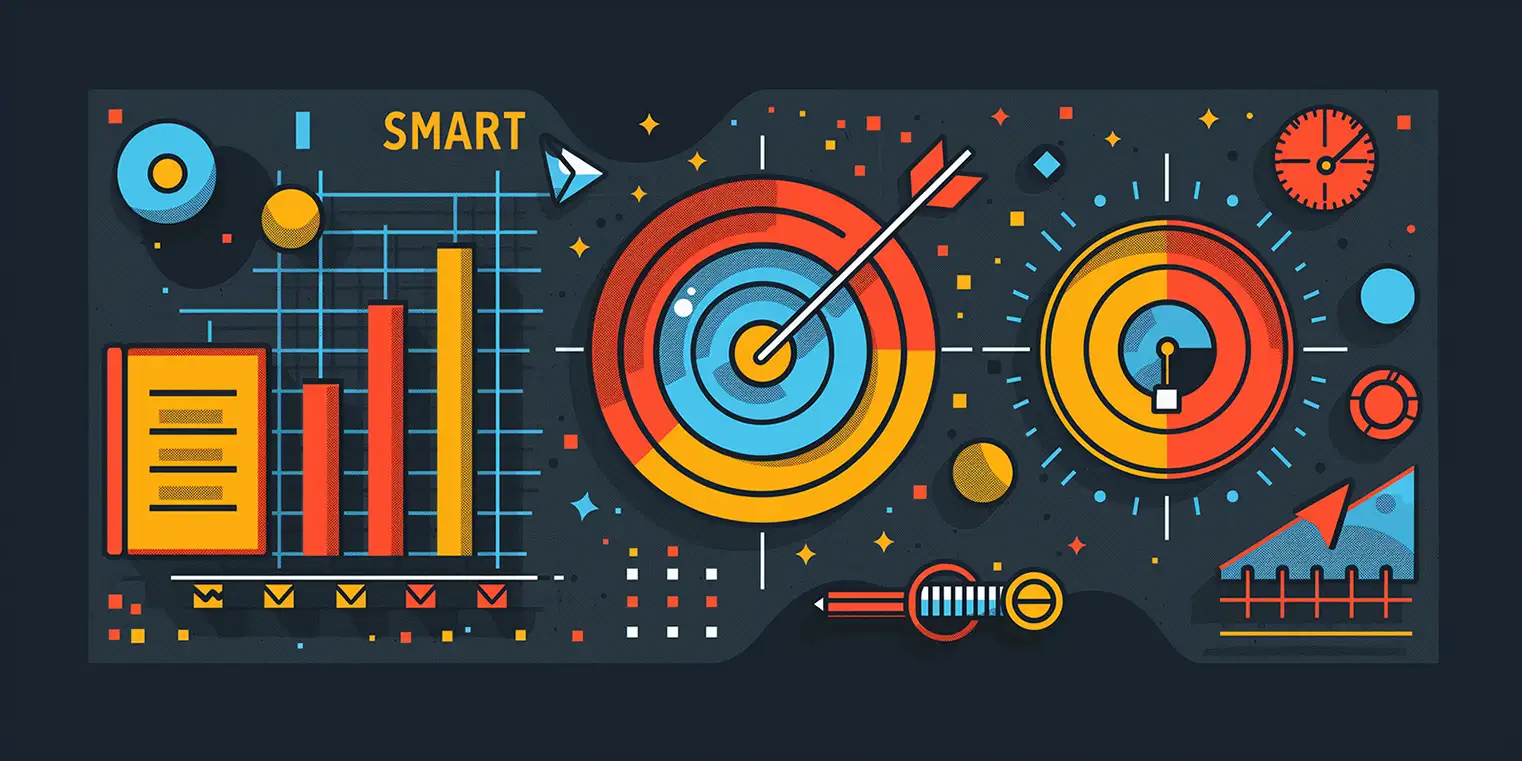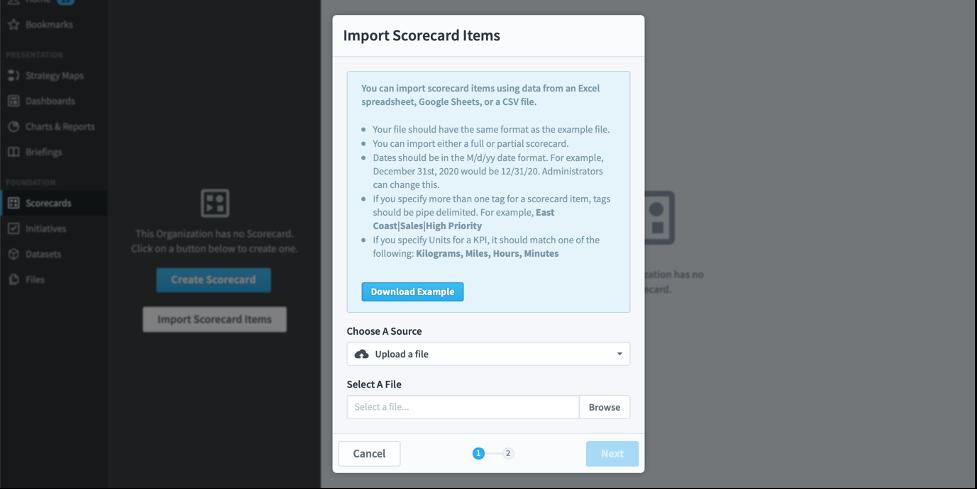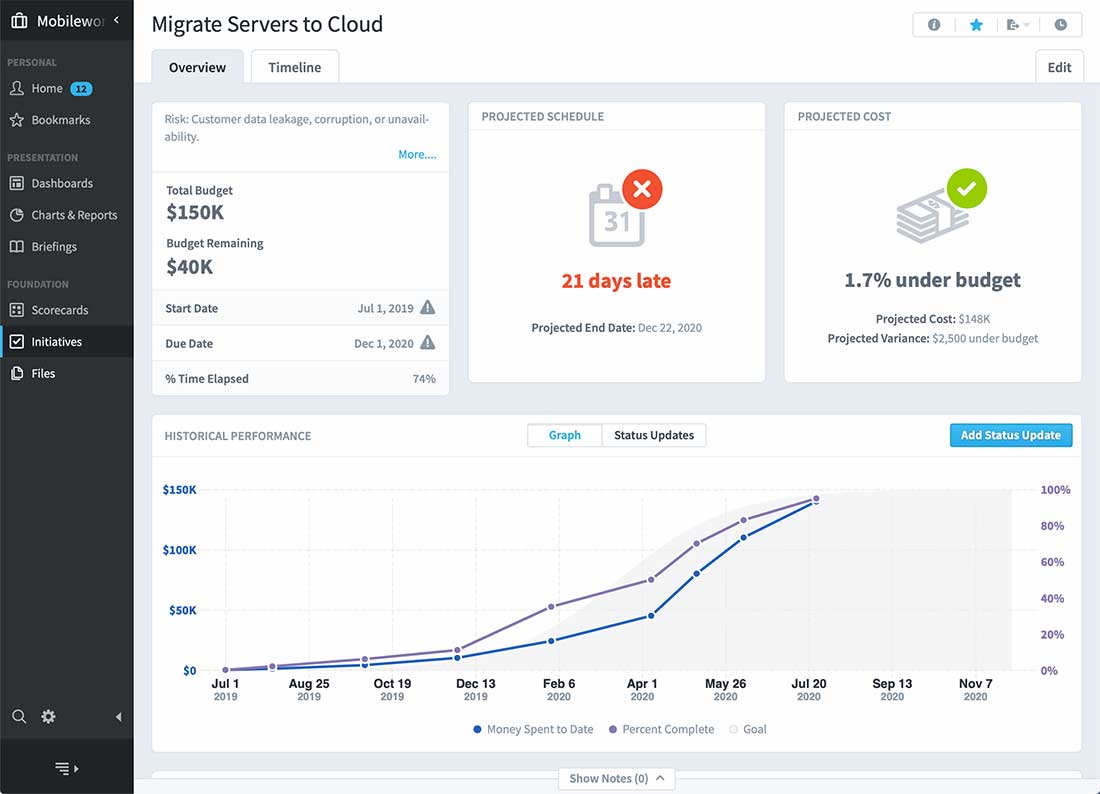Spider Impact How To: Import Data from Google Sheets
One great feature of Spider Impact is that users can now import KPI and initiative values from Google Sheets. To do this, follow these steps. You’ll be importing in no time.
First set up a Google Sheets connection by going to Administration > Import Connections and clicking “Add Connection” for Google Sheets.
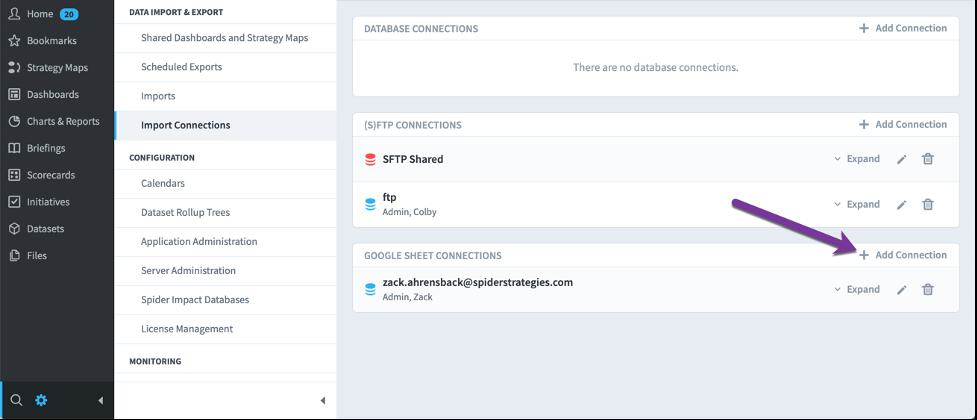
This opens a dialog where you choose which Google account you want to authenticate with.
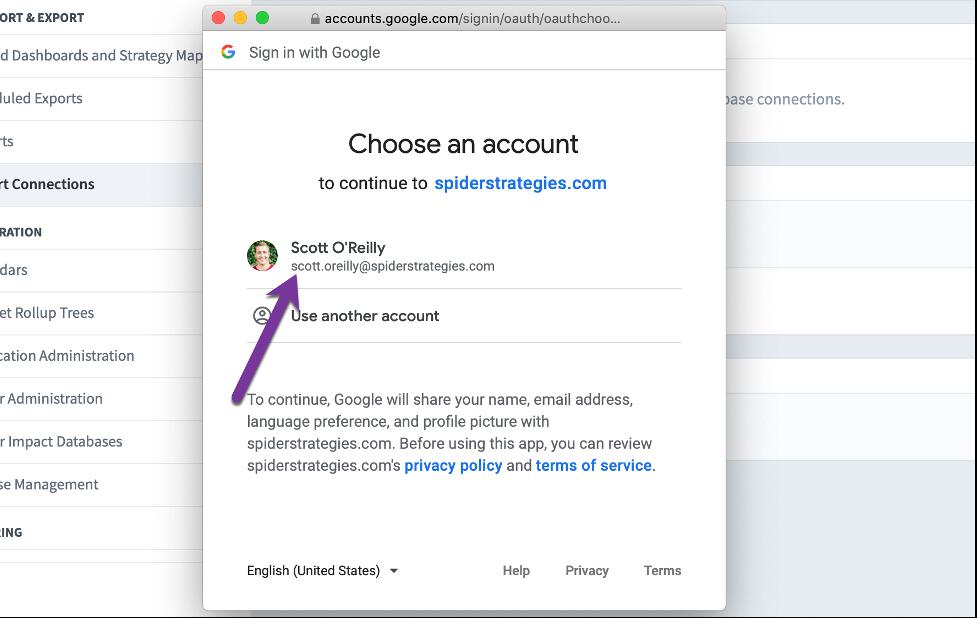
Then click “Allow” to give Spider Impact access to your spreadsheets.
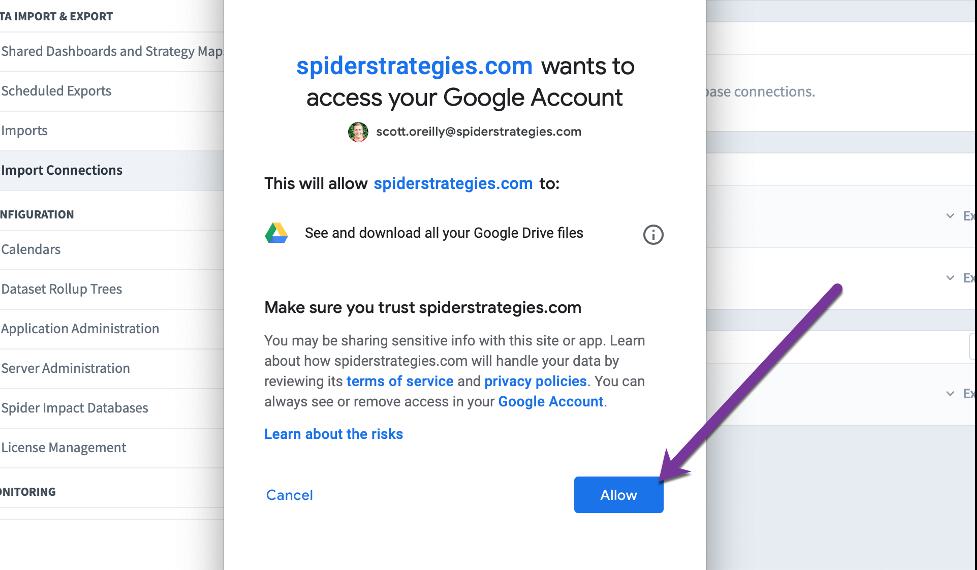
Then, when you’re setting up an import, choose “Spreadsheet”.
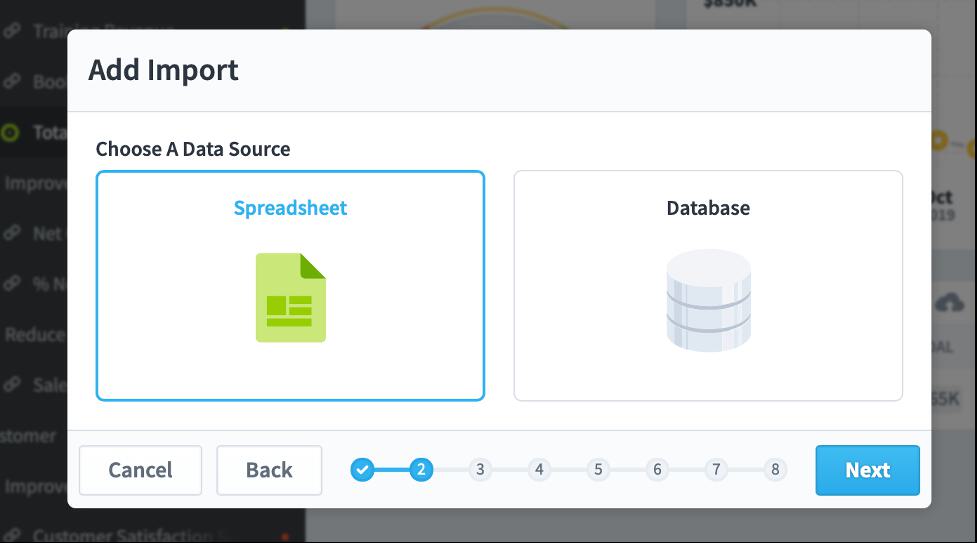
To do this, start an import, but instead of uploading a file...
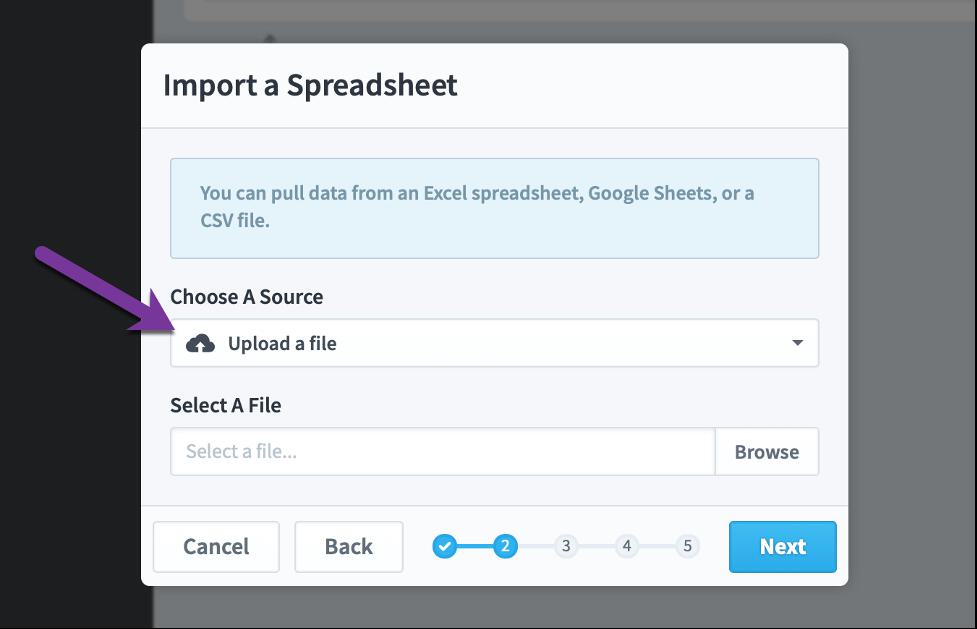
... change the source to “Google spreadsheet”. Choose a Google connection and then the spreadsheet you want to import.
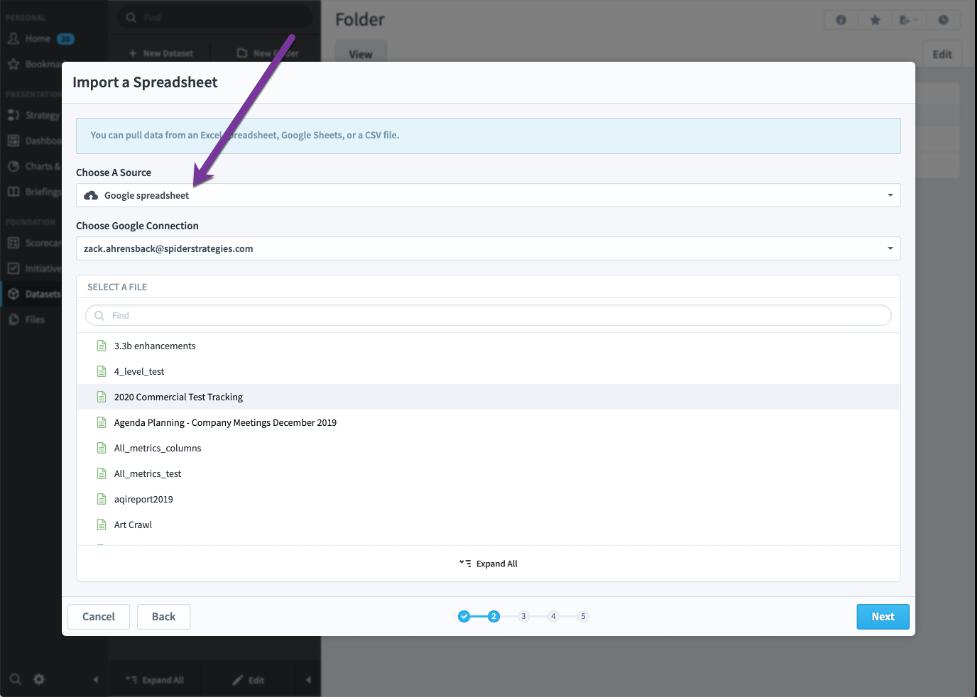
Stay tuned for next week, as we learn how to import spreadsheets from (S)FTP and how to import data from the Files section.
Experience Spider Impact for Free
Schedule a live demo or claim your free 30-day trial. We’re standing by to either show off Spider Impact or turn your data into a prototype for free.