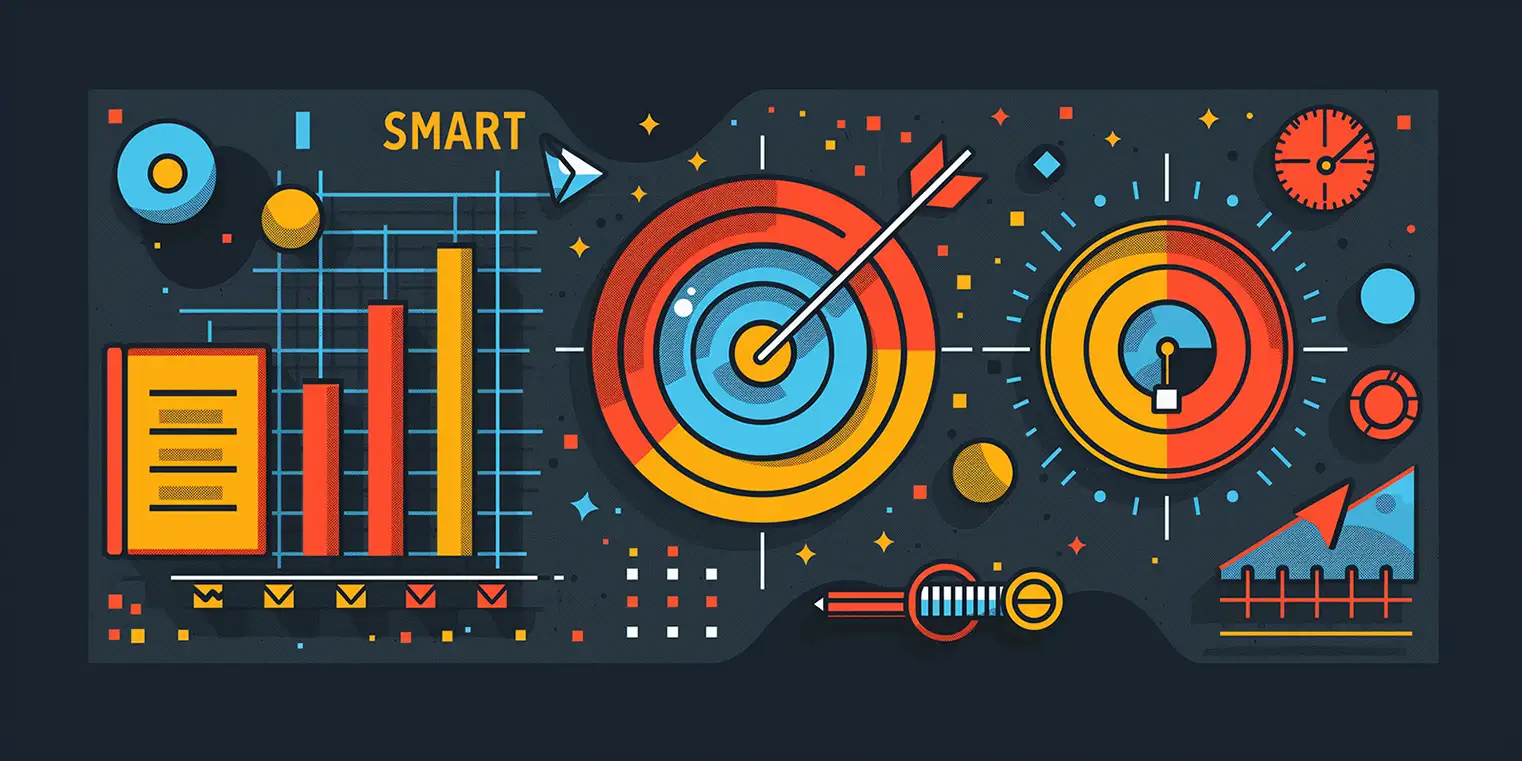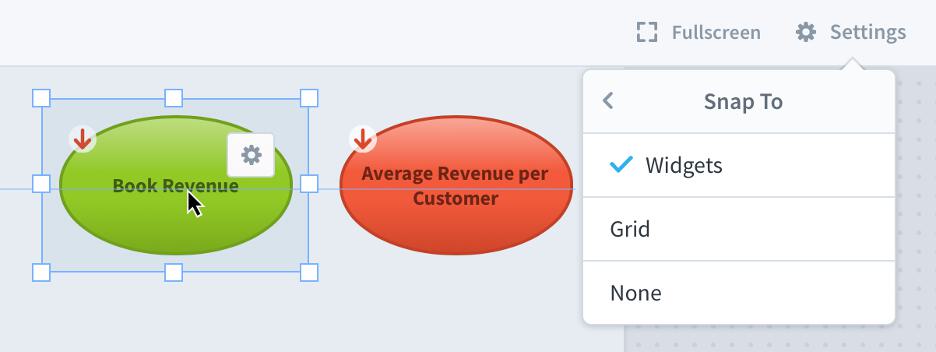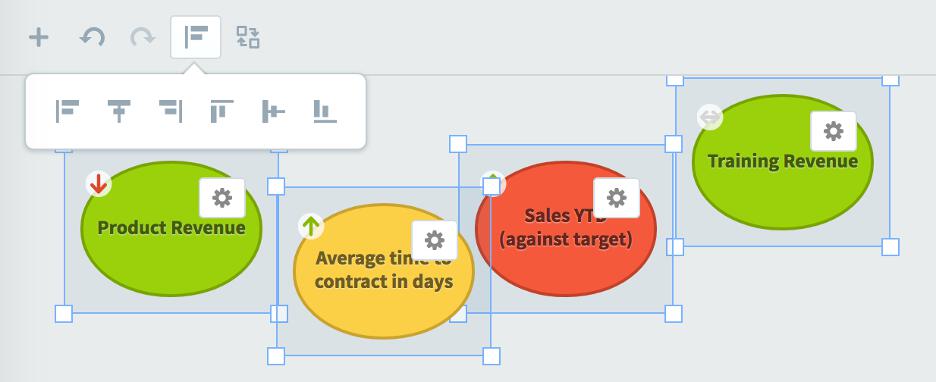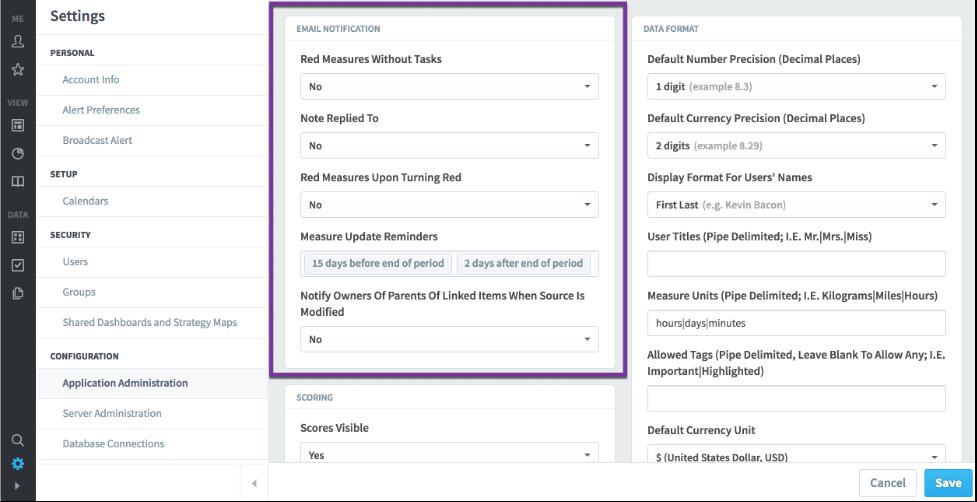How To: Shared Dashboard Images in Spider Impact
In this third article in our "how to" dashboard series, we will cover shared dashboard images in Spider Impact.
In the past, users could add image widgets to their dashboards by uploading individual images to individual dashboards. Spider Impact now allows users to manage shared images in the Files section, and then add those images to dashboards.
To do this, just click the “Add Shared Image” link on an image widget.
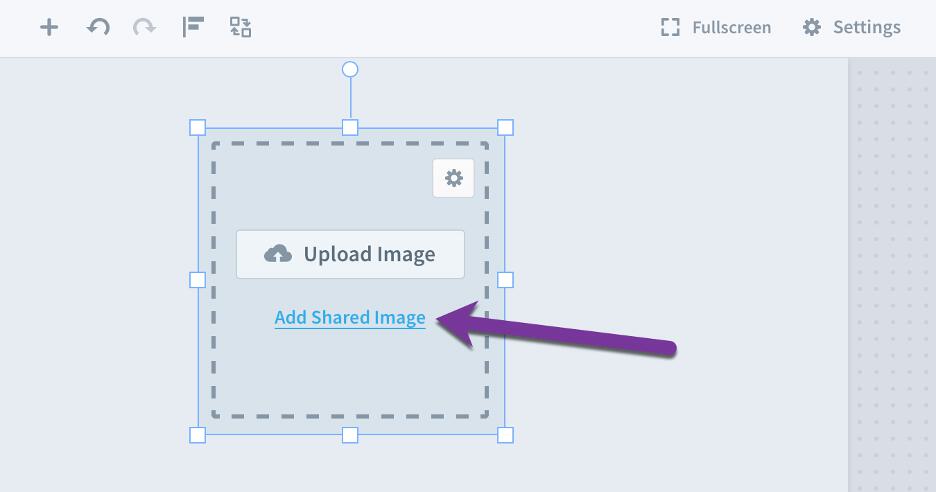
This opens a dialog where you can browse for images stored in the Files section. By default, everything is sorted by organization.
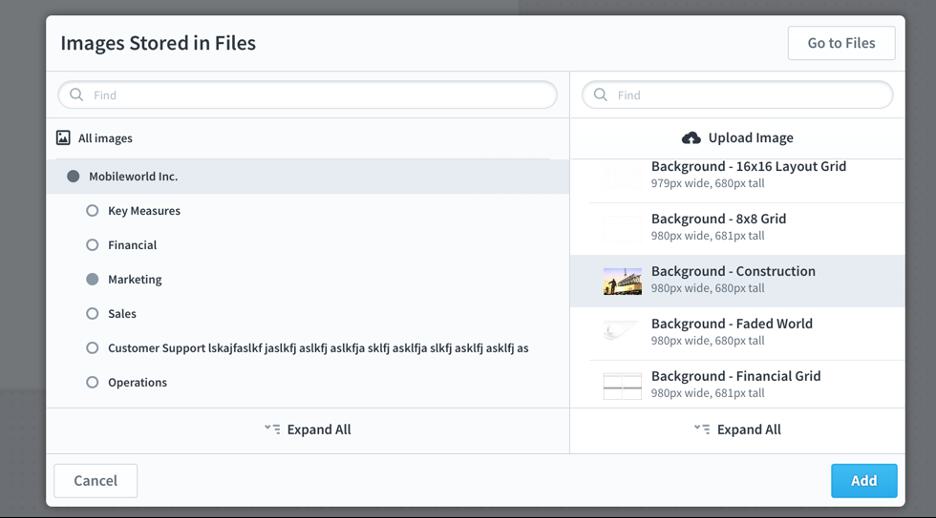
If you don’t know which organization your image is in, however, you can select “All Images” at the top of the organization tree. This combines all images from all organizations on the right.
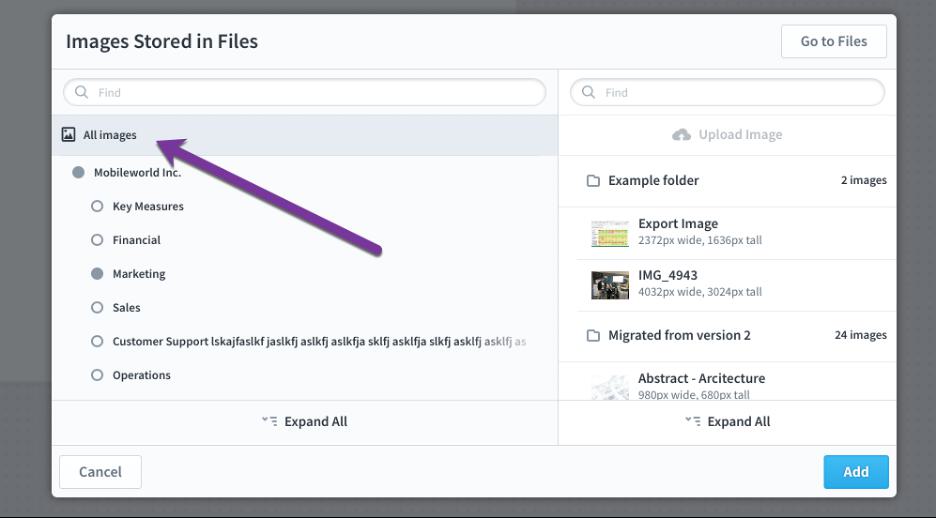
If you ever want to update the shared image later, just upload a new revision in the Files section. All of the dashboards using this shared image will automatically update.
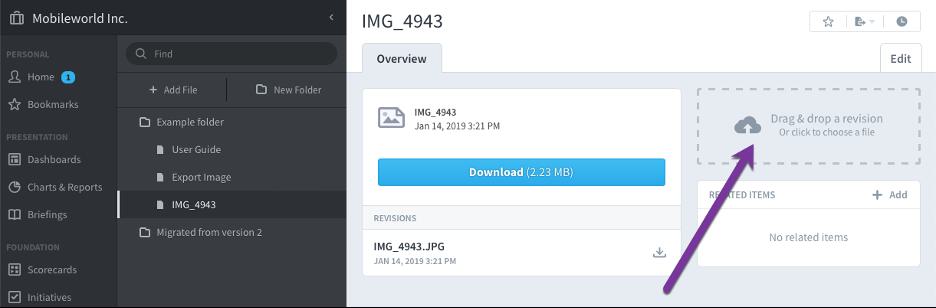
Stay tuned for next week's article, where we’ll cover embedded content widgets.
Interested in Experiencing Spider Impact for Yourself?
Request a Self-Guided Test Drive or a Live Demo.
Experience Spider Impact for Free
Schedule a live demo or claim your free 30-day trial. We’re standing by to either show off Spider Impact or turn your data into a prototype for free.