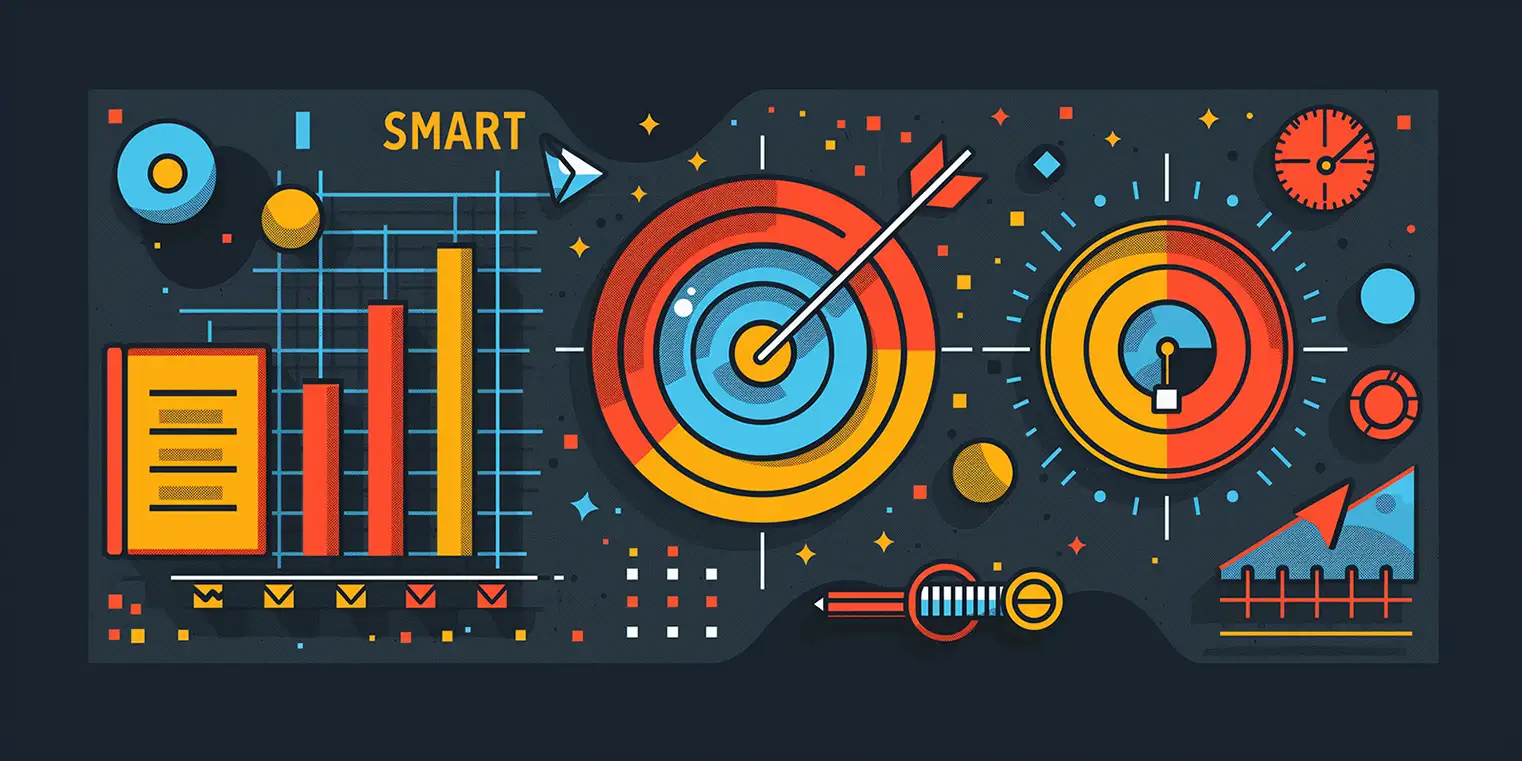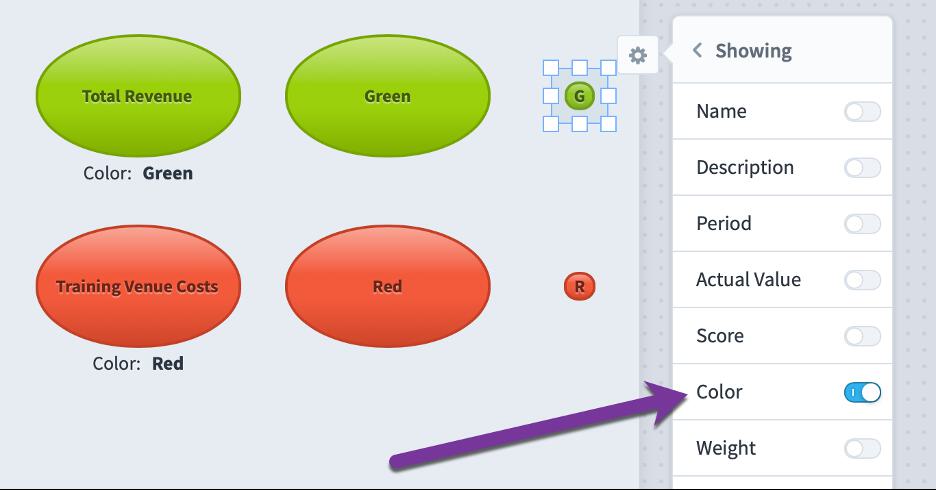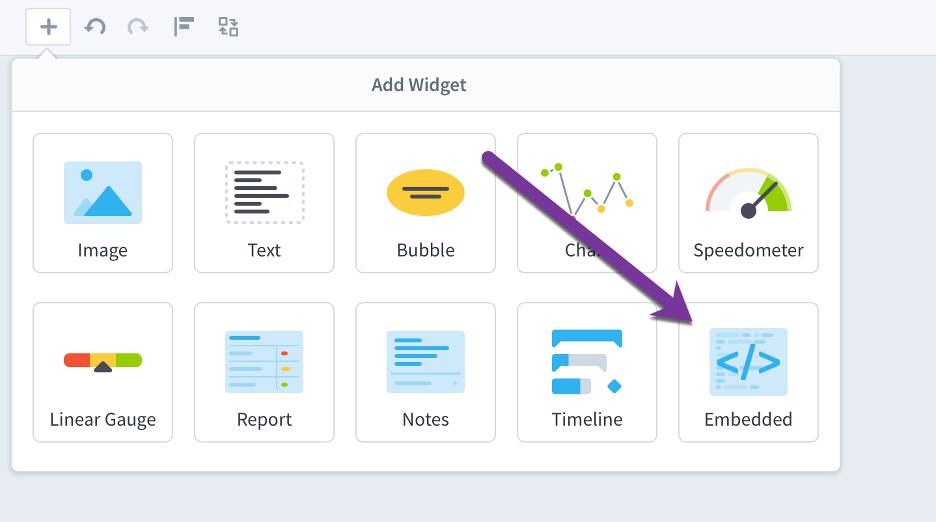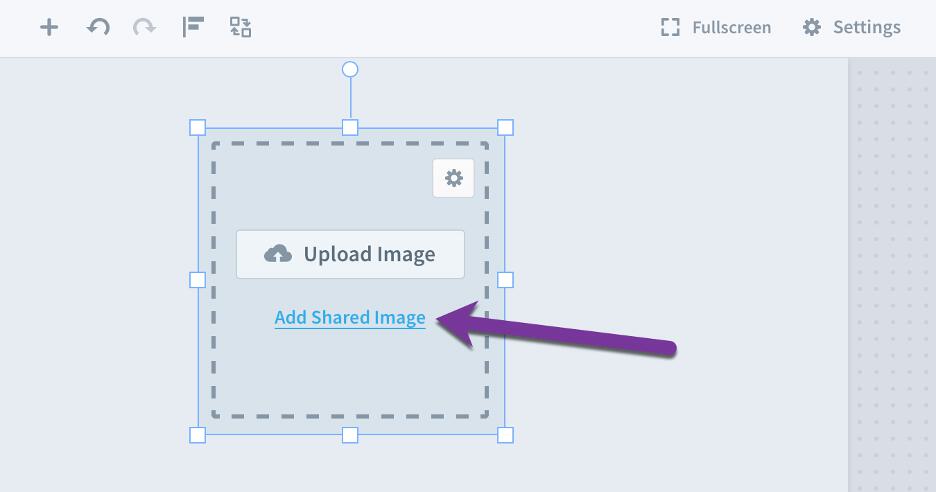How To: Working with the X and Y Axes on Dashboard Charts
Over the past several weeks, out blog has been dedicated to utilizing and leveraging dashboards features within Spider Impact. Today, we’ll focus on working with the X and Y axes.
Removing chart X and Y axis labels
You can turn off X and/or Y axis labels on dashboard charts in Spider Impact. This example shows the default appearance with both axes turned on.
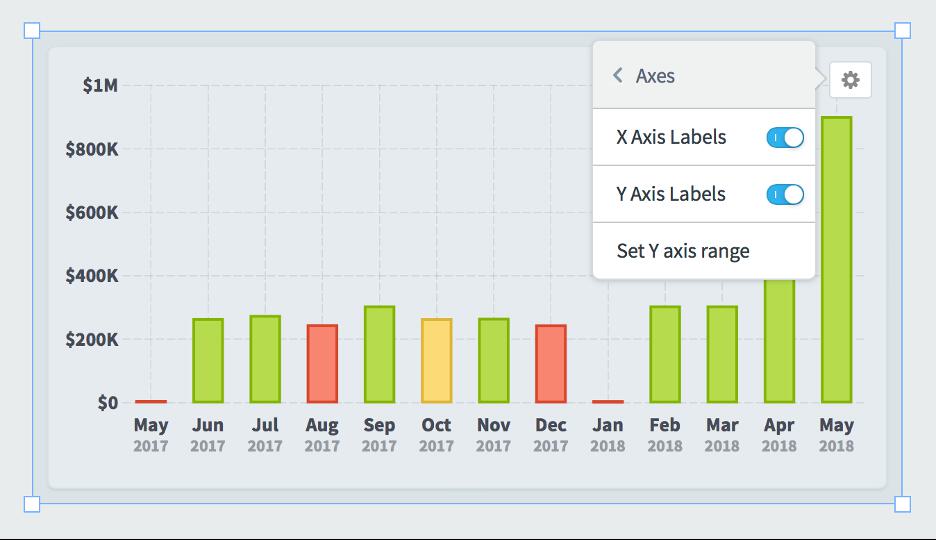
Here we’ve turned off the Y axis.
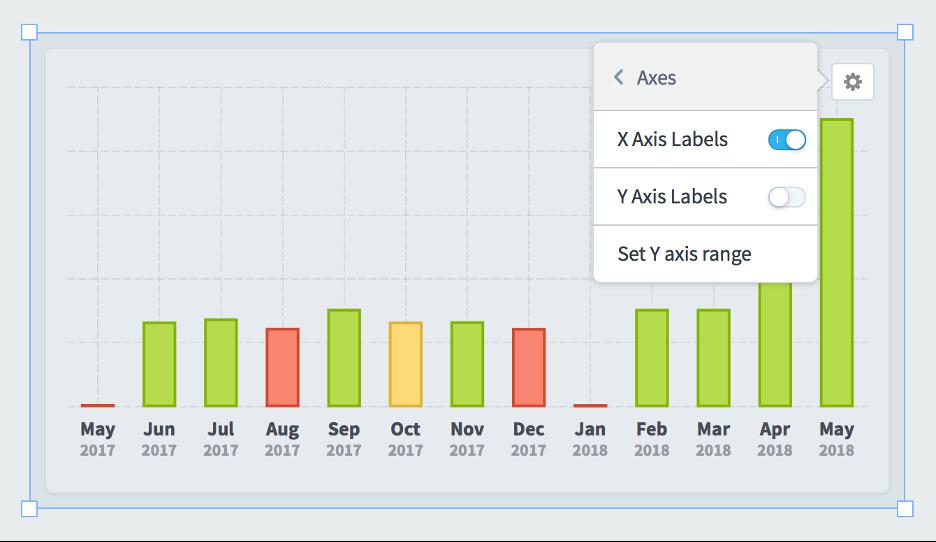
Being able to turn off axes is particularly useful when creating small charts that show a general overview of performance rather than specific numbers.
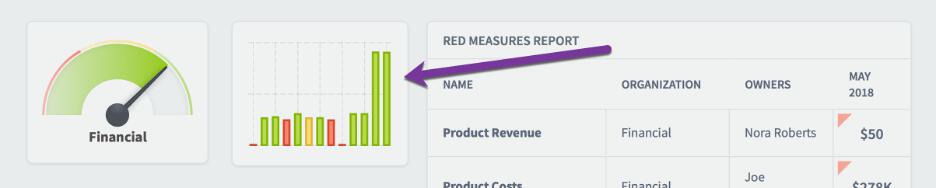
Manually setting chart Y axis min and max
By default, charts automatically determine their Y axis scale based on the data that they’re showing. In this example the chart range is $0 to $100k.
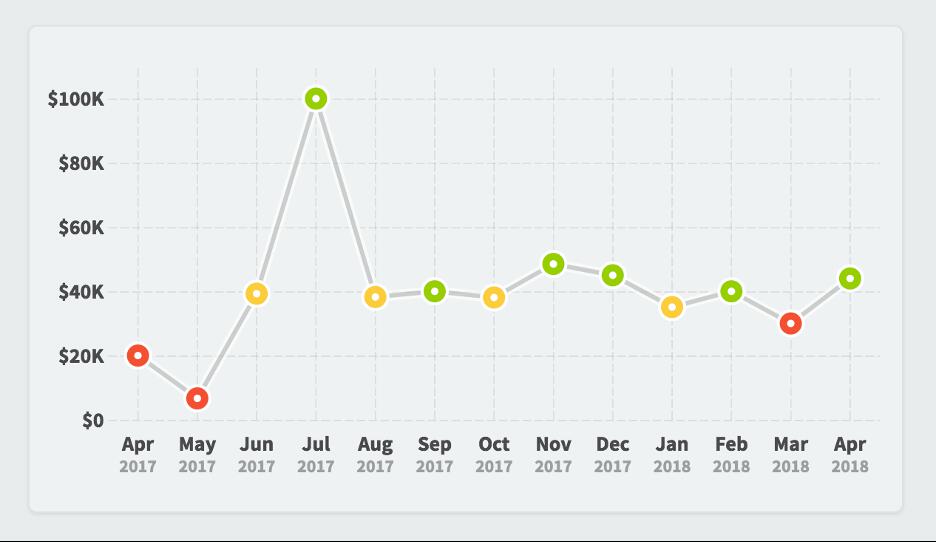
You can also manually override the minimum and maximum values by choosing “set Y axis range” in the widget configuration menu. In this example we’re forcing the maximum value to be $200k.
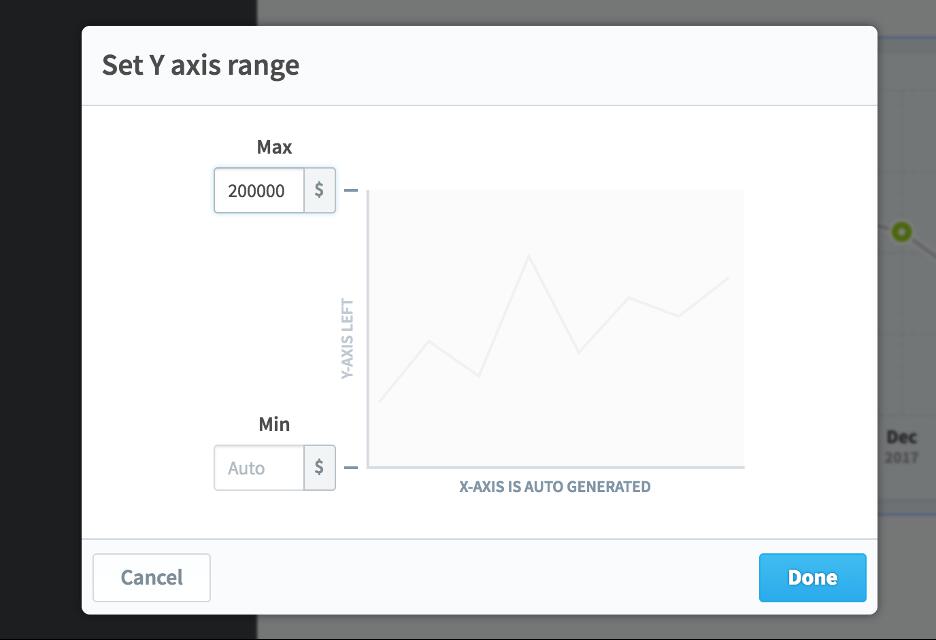
That creates a chart that looks like this.
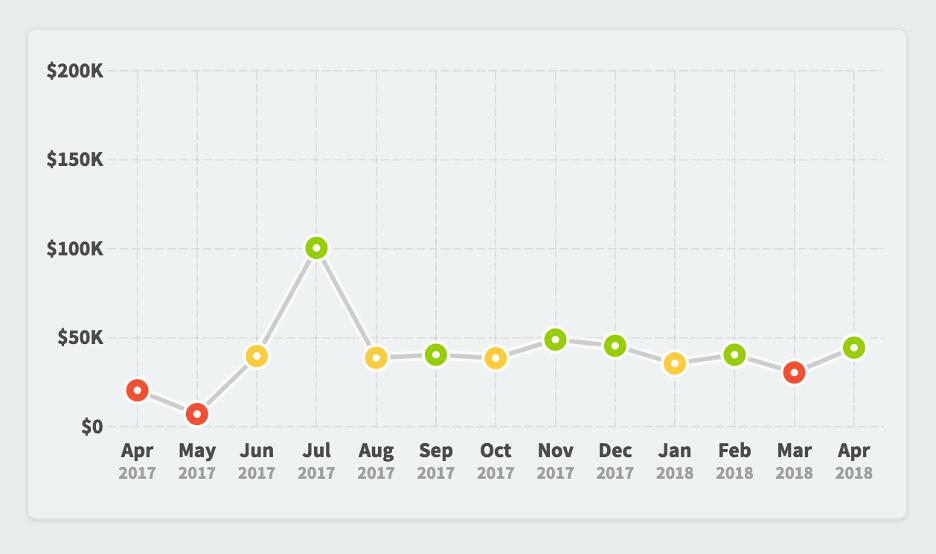
Interested in Experiencing Spider Impact for Yourself?
Request a Self-Guided Test Drive or a Live Demo.
Experience Spider Impact for Free
Schedule a live demo or claim your free 30-day trial. We’re standing by to either show off Spider Impact or turn your data into a prototype for free.