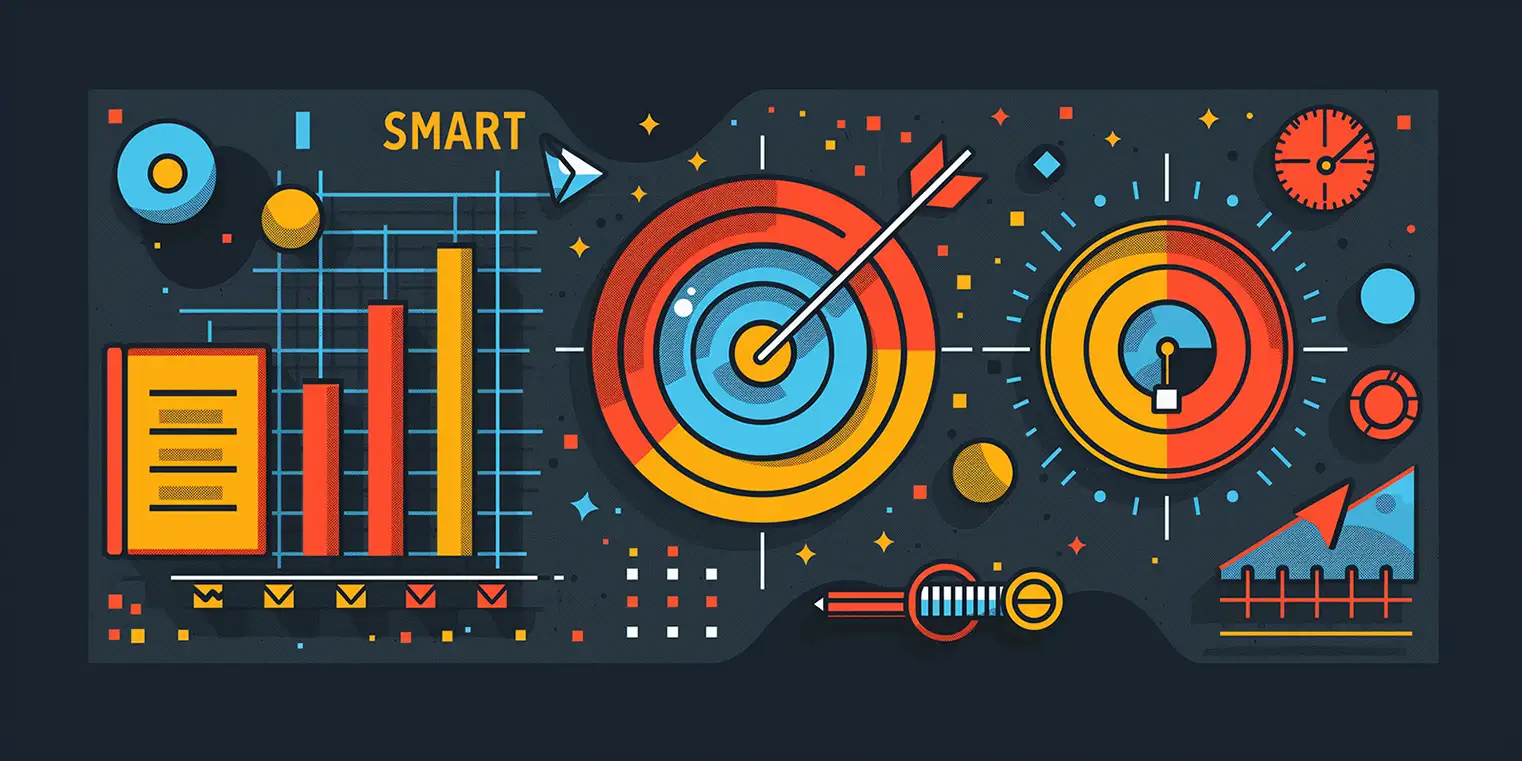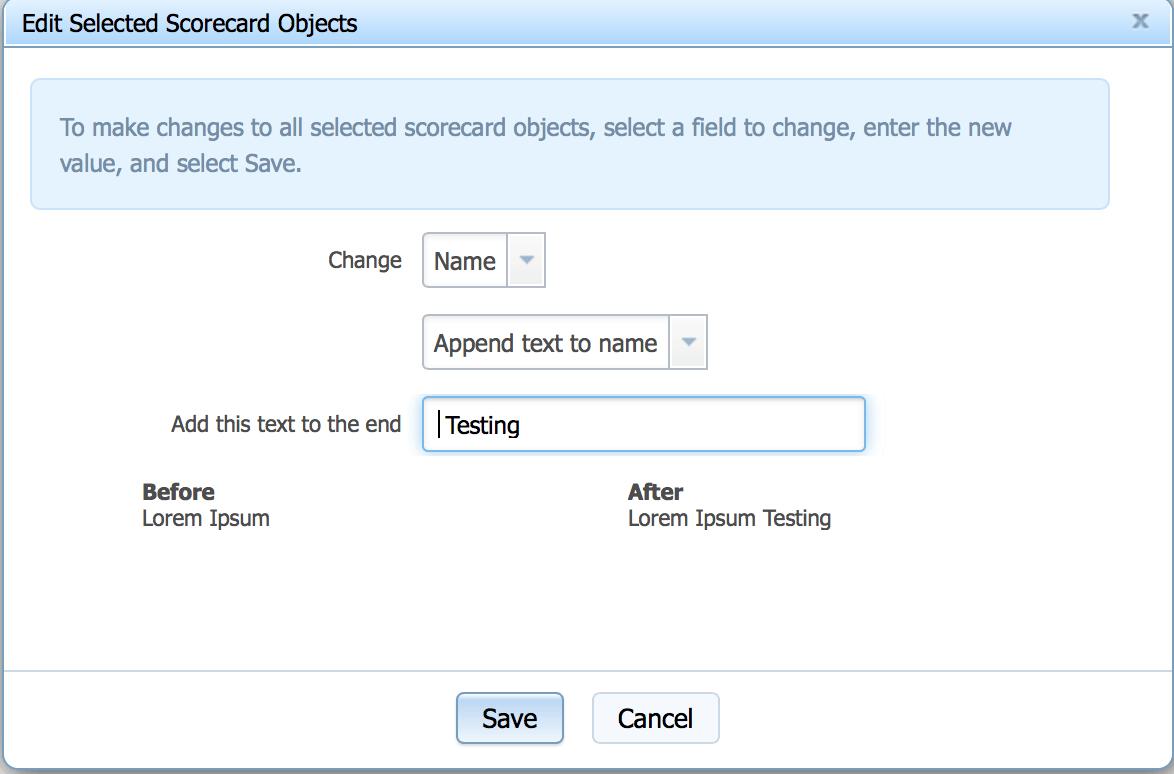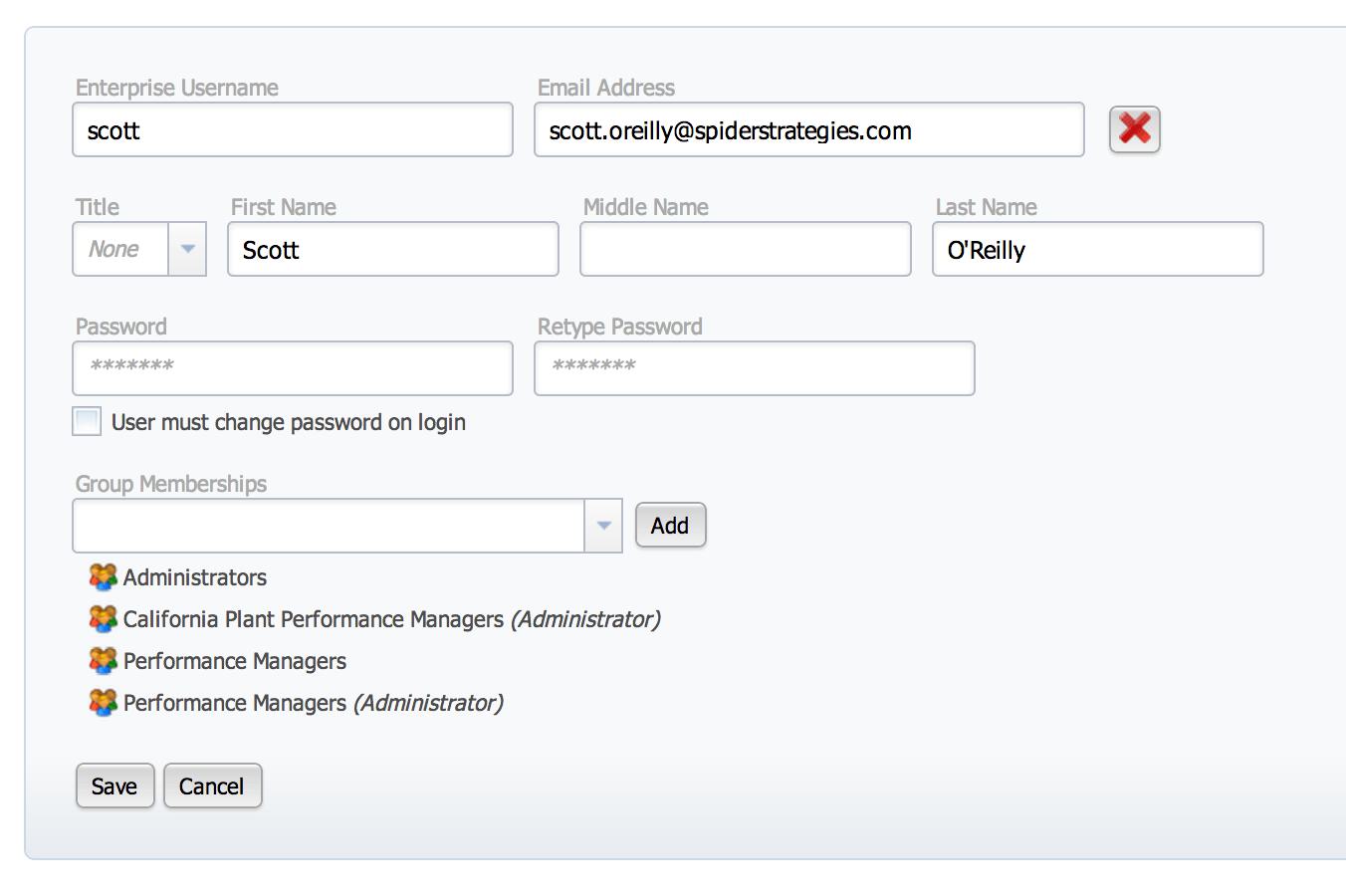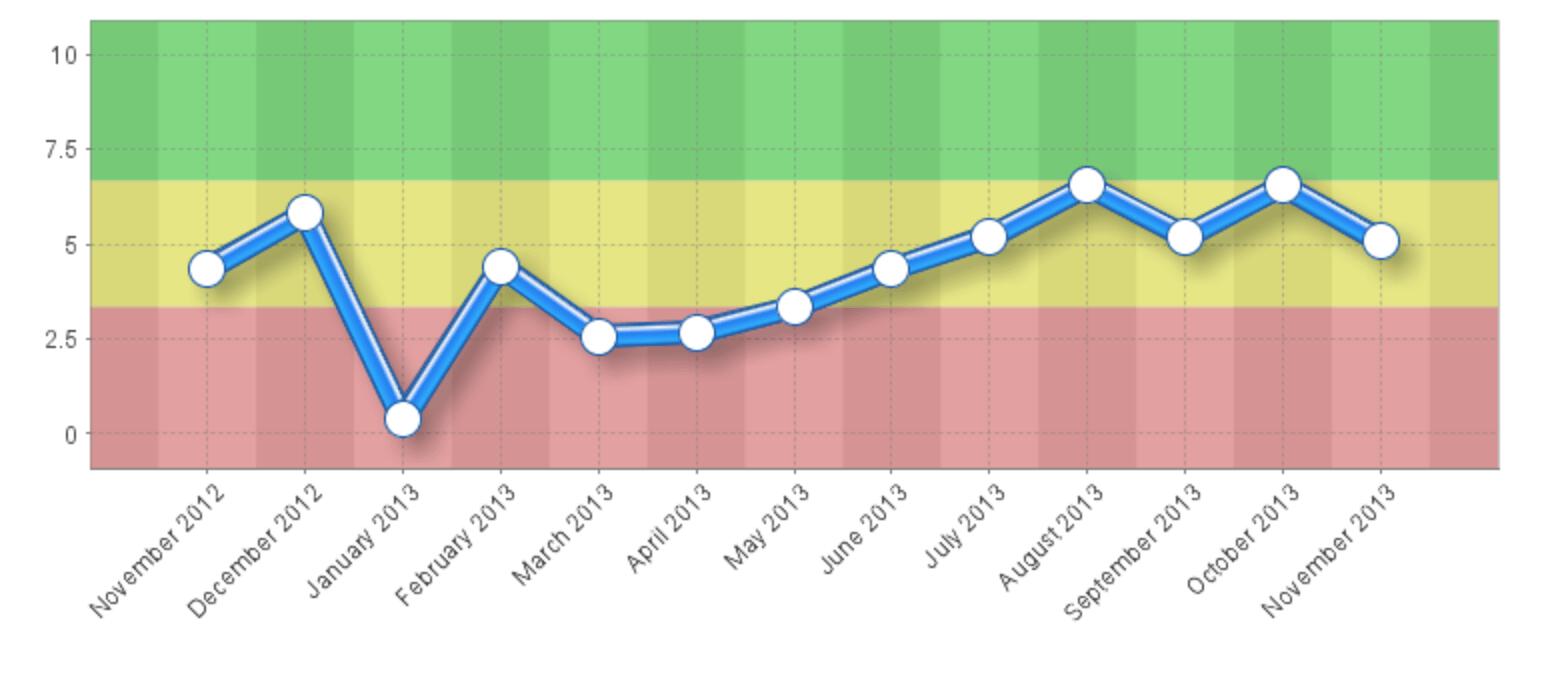Scorecard Templates in 2.10
One of the most exciting features in version 2.10 is scorecard templates. This allows users to quickly create multiple scorecards with the same structure. Then, when changes are made to the source scorecard, the same changes are automatically propagated to the copies. This makes maintaining similar scorecards much easier.
To create a template scorecard, start by copying any existing scorecard.
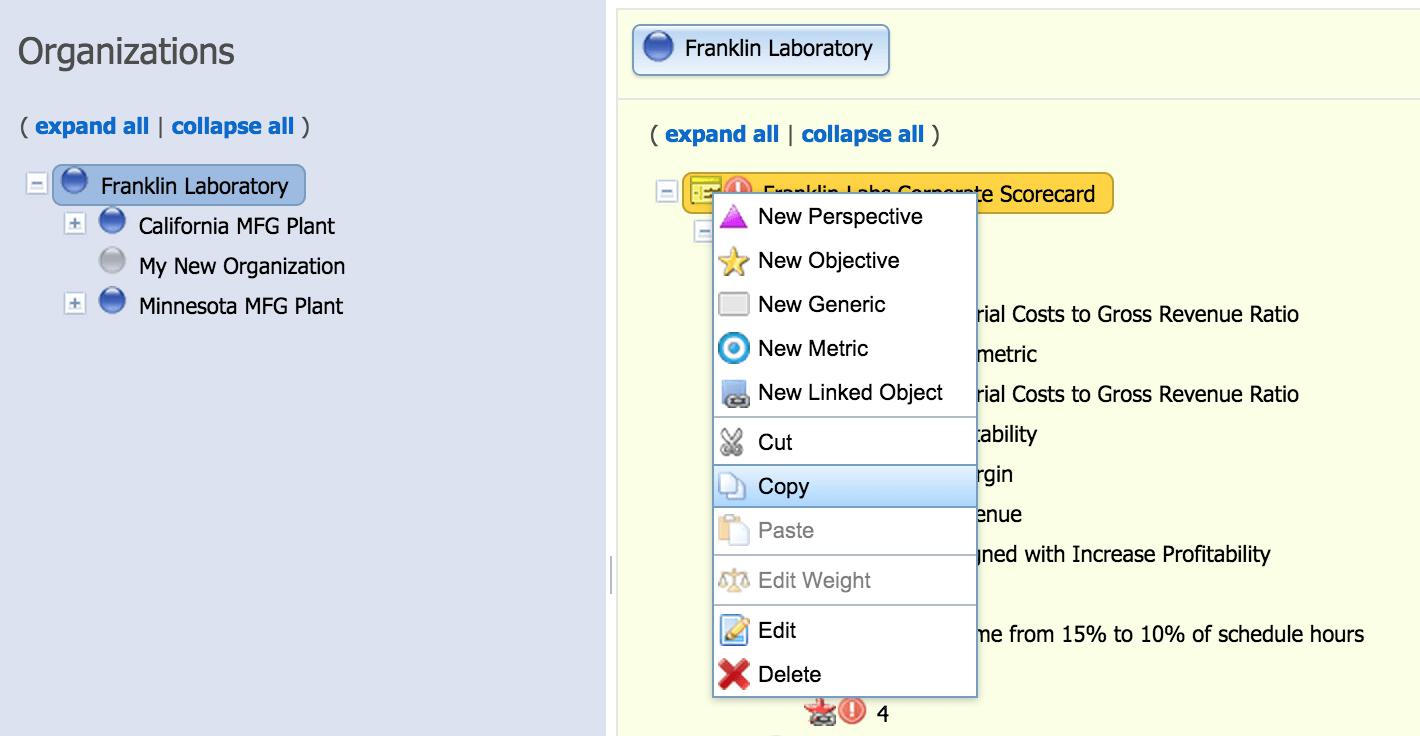
Then, go to an empty organization and paste the scorecard.
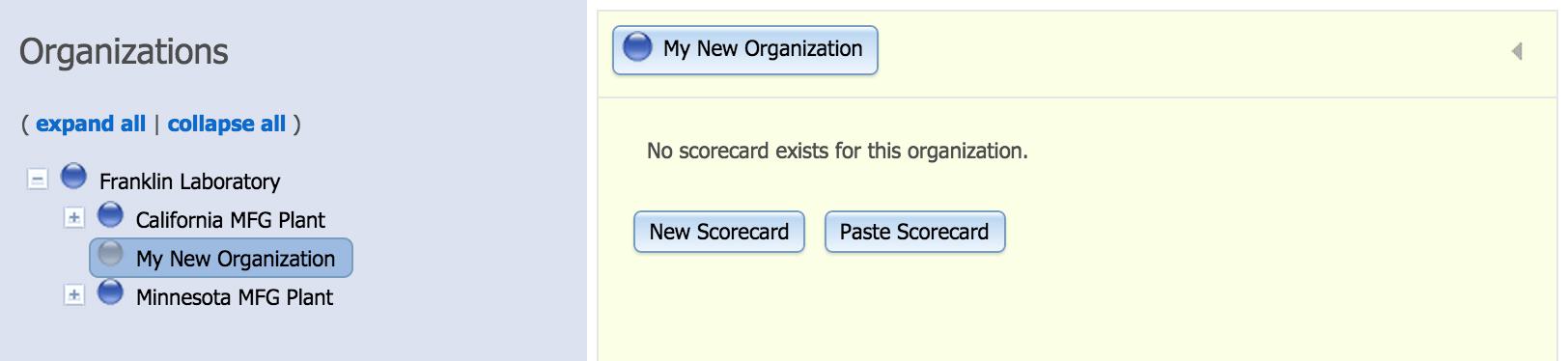
The first option is to create an independent copy of the scorecard. This is the same copy/paste functionality that was in previous versions of the software. There is also a “Link as template” option. We’ll choose that.
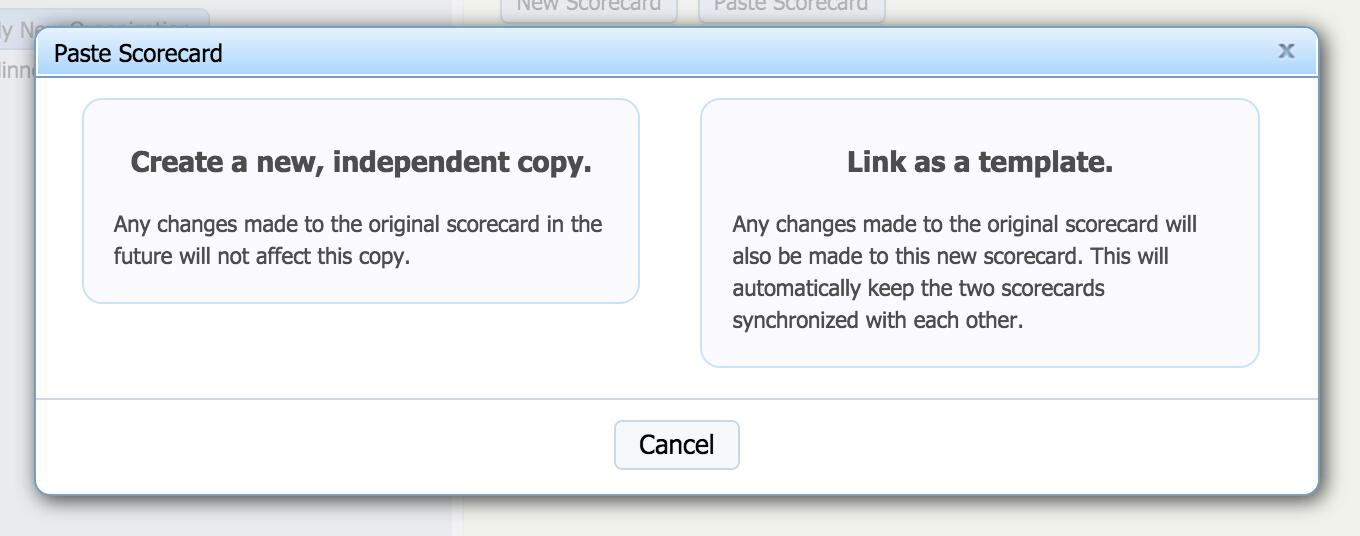
This optional step allows users to append a phrase to the end of the names of all the pasted scorecard objects. A preview on the bottom shows what an example scorecard object will look like.
In this example we’re appending “ (Sales)” to all objects.
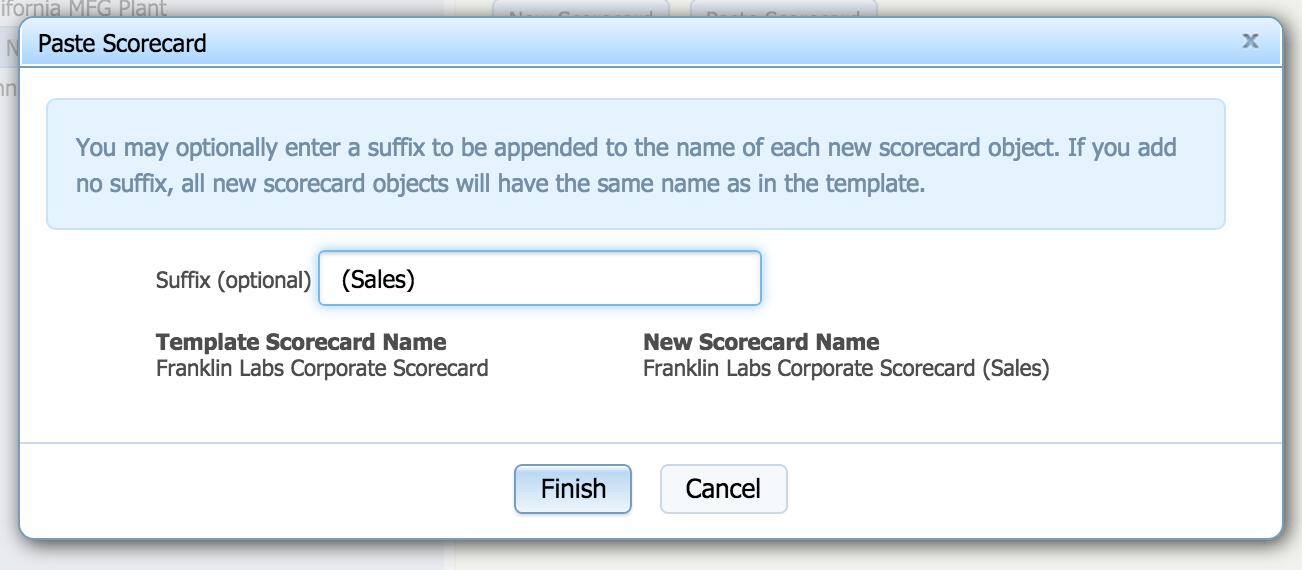
This is the newly created scorecard. On the overview screen there is also a link back to the source template.
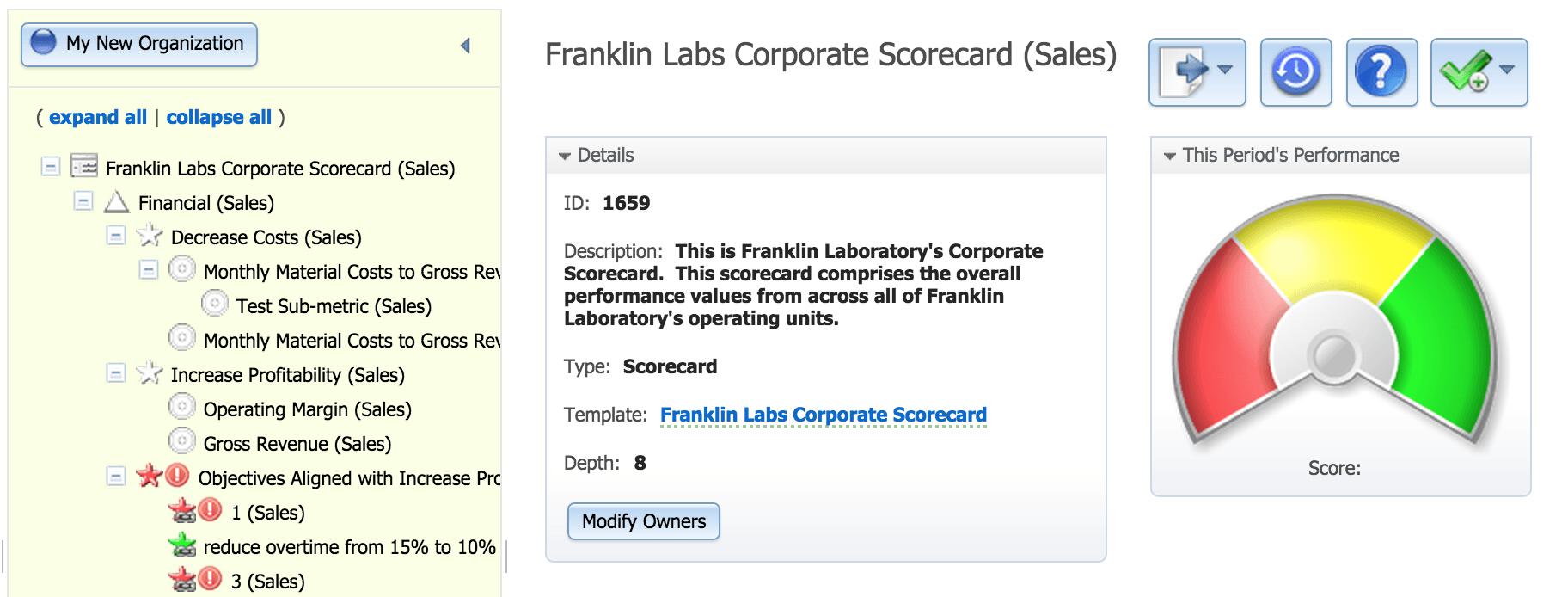
Scorecards that are linked to a source template cannot be modified. However, it is possible to add new scorecard structure that is unique to the copy scorecard.
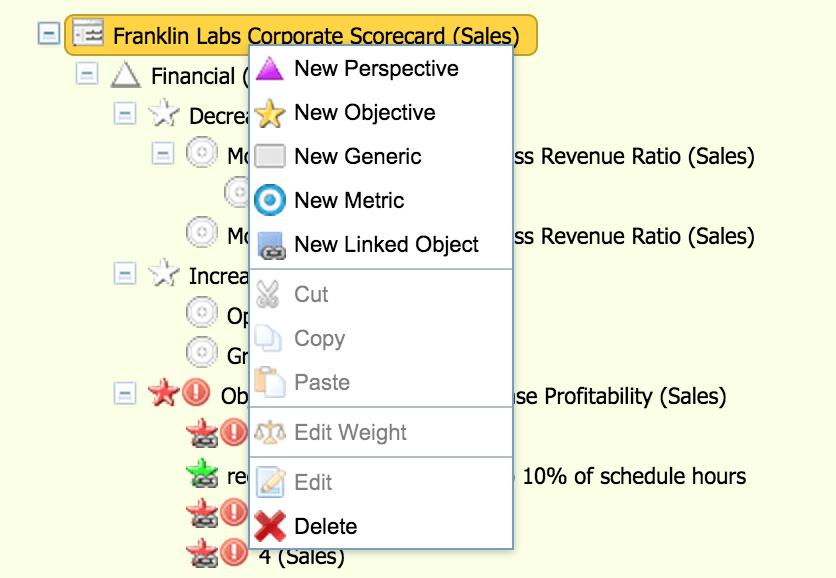
Experience Spider Impact for Free
Schedule a live demo or claim your free 30-day trial. We’re standing by to either show off Spider Impact or turn your data into a prototype for free.