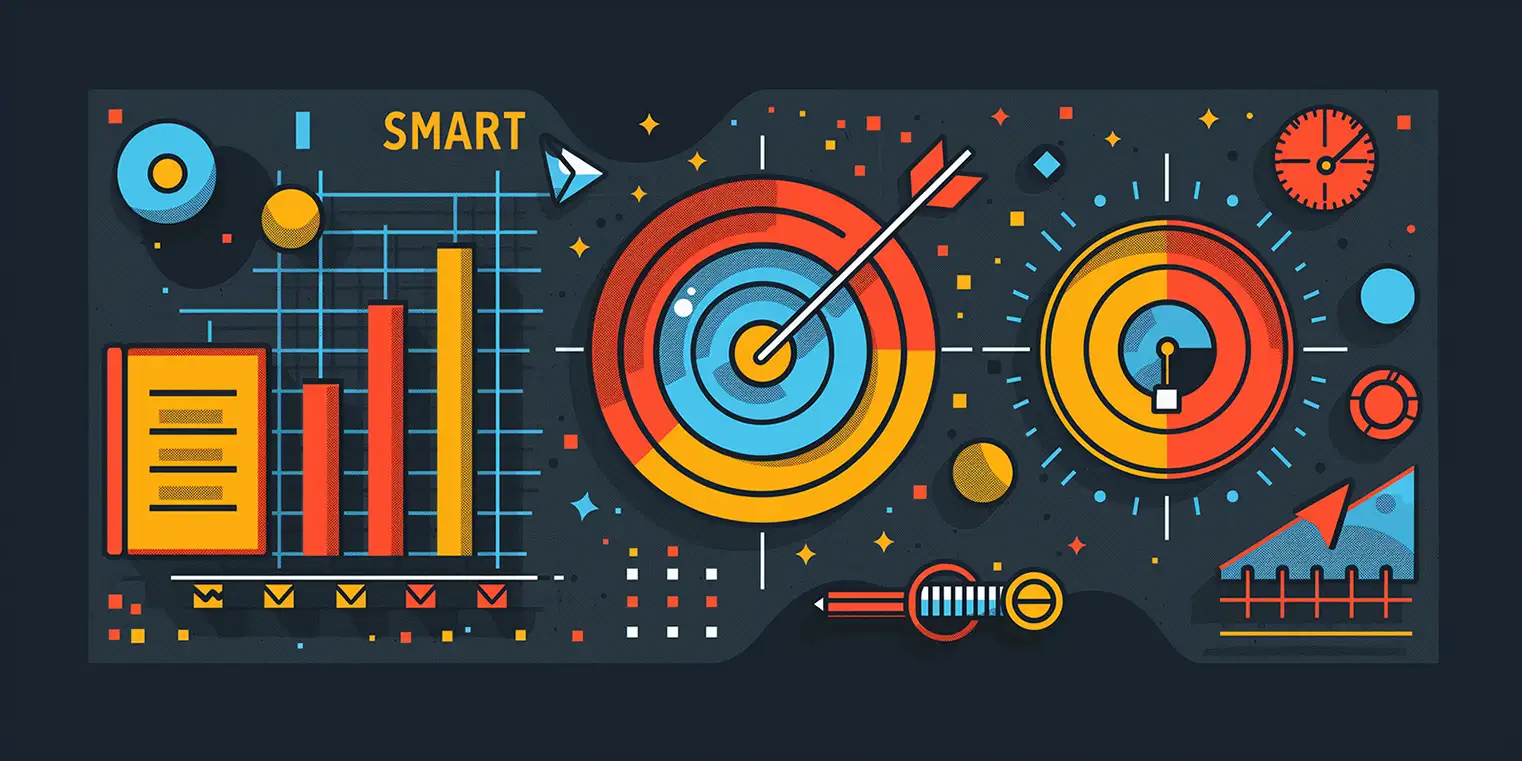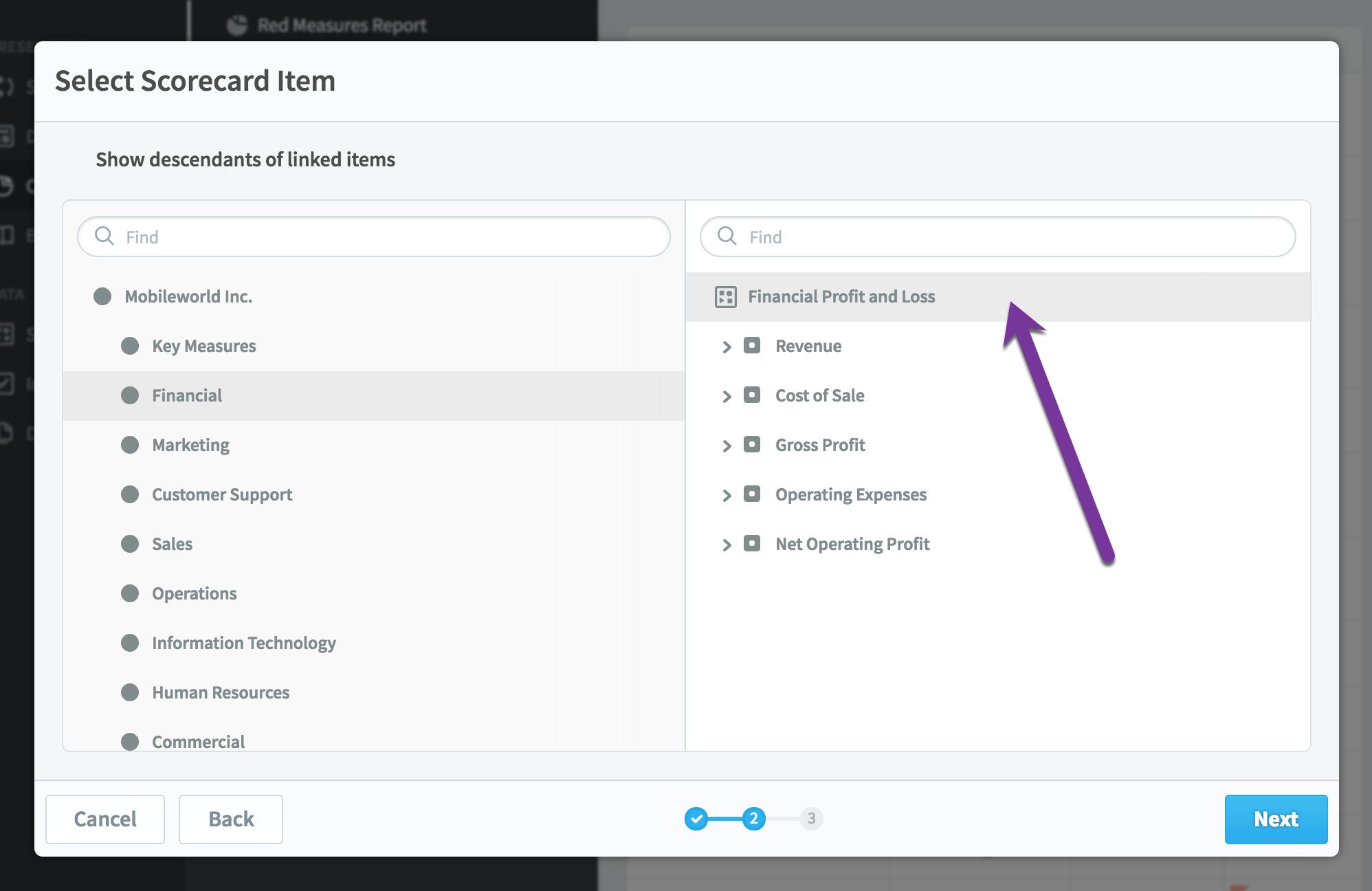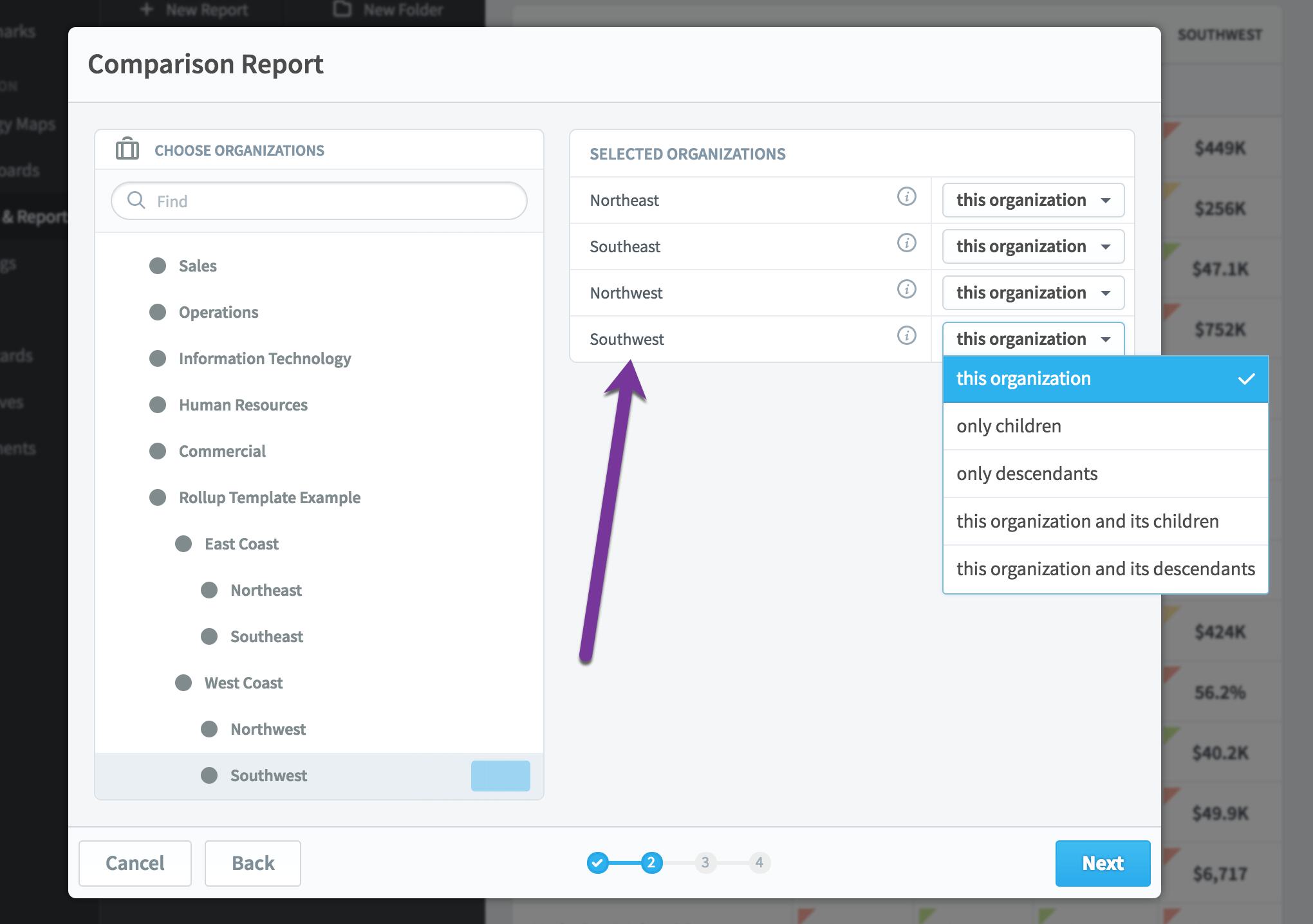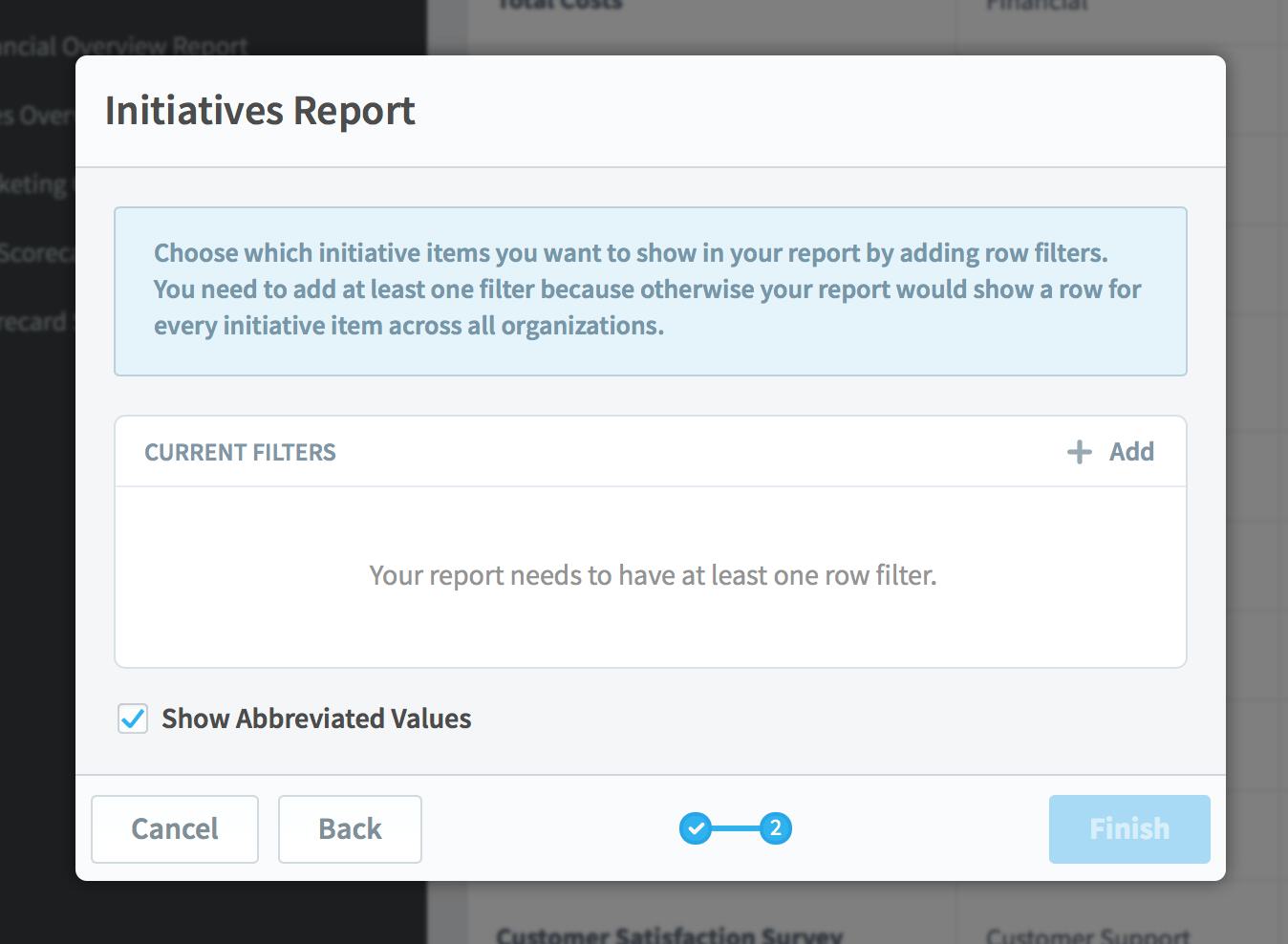Editing Multiple Scorecard Items at Once in 3.2
One of the largest new features in version 3.2 is the ability to edit multiple scorecards at once. This mass-edit feature is built into the Report Writer, and it can save you a lot of time.
In this example we’re going to find all of the red KPIs/measures and then assign our helpdesk team as their owners. The first step is to create a new report showing all KPIs/measures that are red for the current period. Before we save the report, we can now see a “Mass Edit” button on the bottom of the screen.
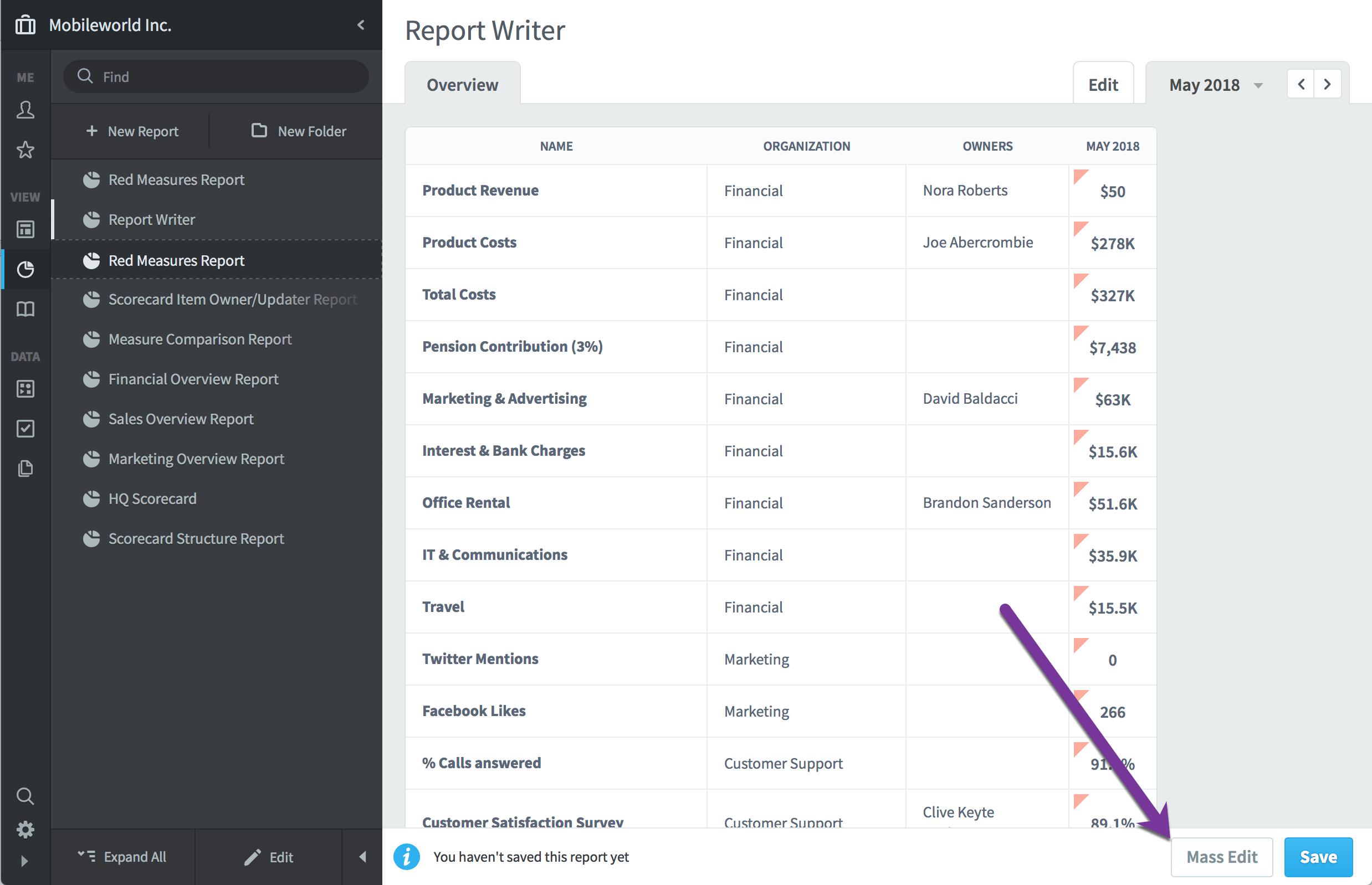
When you click the “Mass Edit” button, a column of checkboxes appears on the left. You can choose individual scorecard items that you want to edit, or you can click the dark checkbox on the top to select all of them. When you’re done, click “Edit Selected Items.”
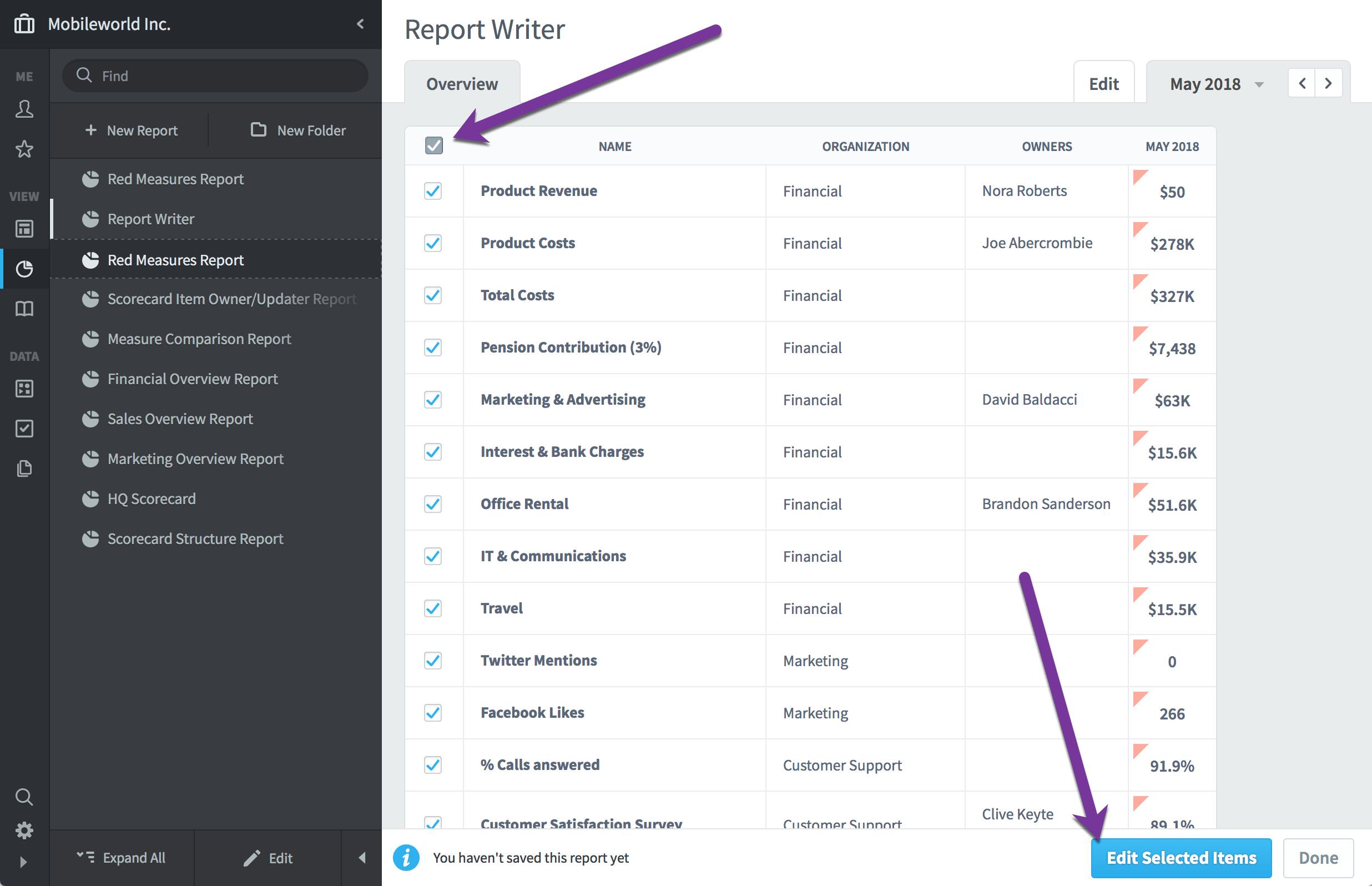
This brings up a dialog where you can choose to edit any property of the selected items. You literally change anything, including name, description, and scoring type. In this example we’ve decided to add the “Help Desk & IT Support” group as Owners.
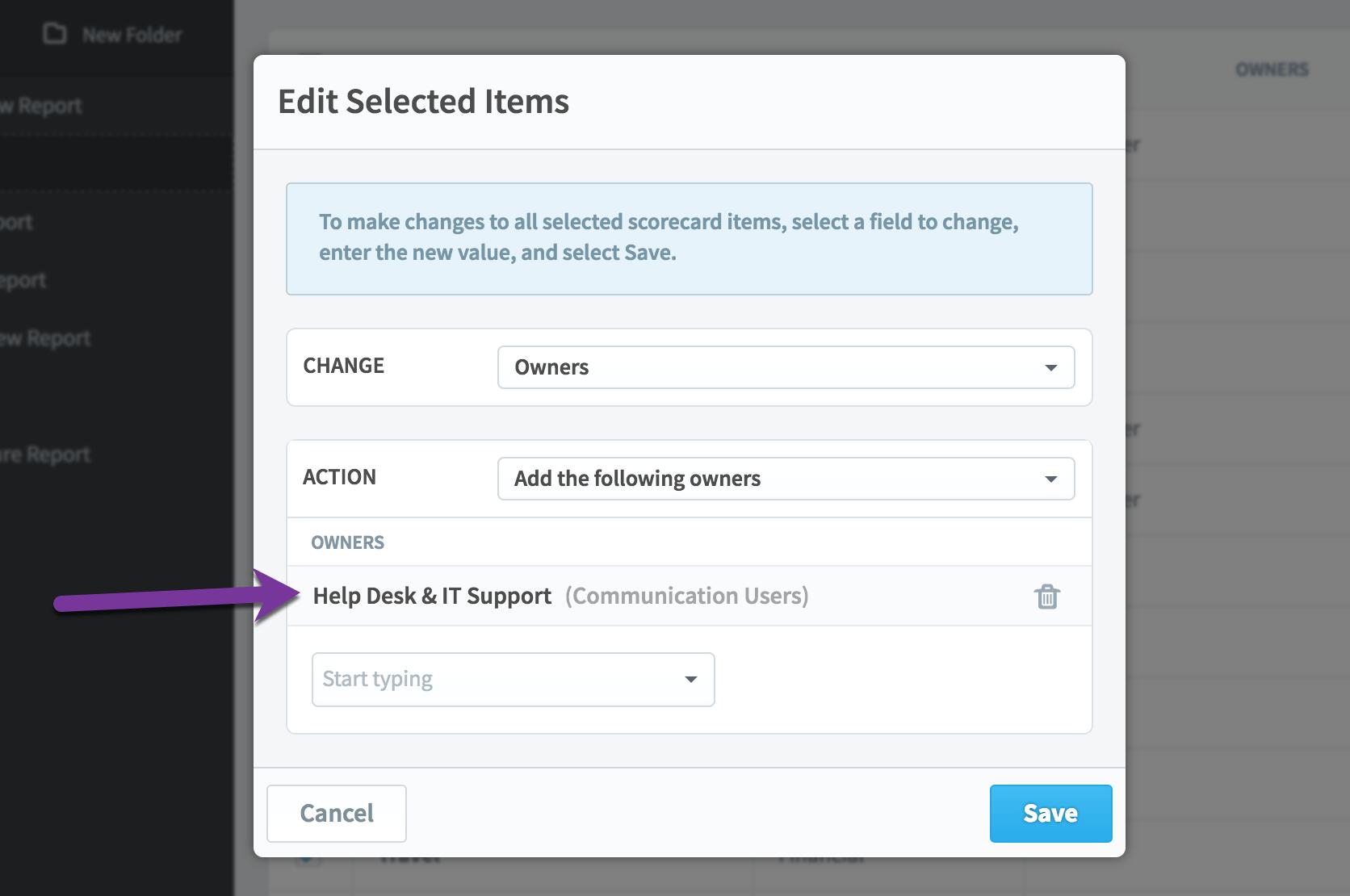
When we click “Save,” we see a message on top saying that the scorecard items have been edited, but the report hasn’t been updated yet to reflect the changes. That’s because sometimes you’ll want to make additional changes to those same scorecard items, but the edits you make can change what items show up in the report.
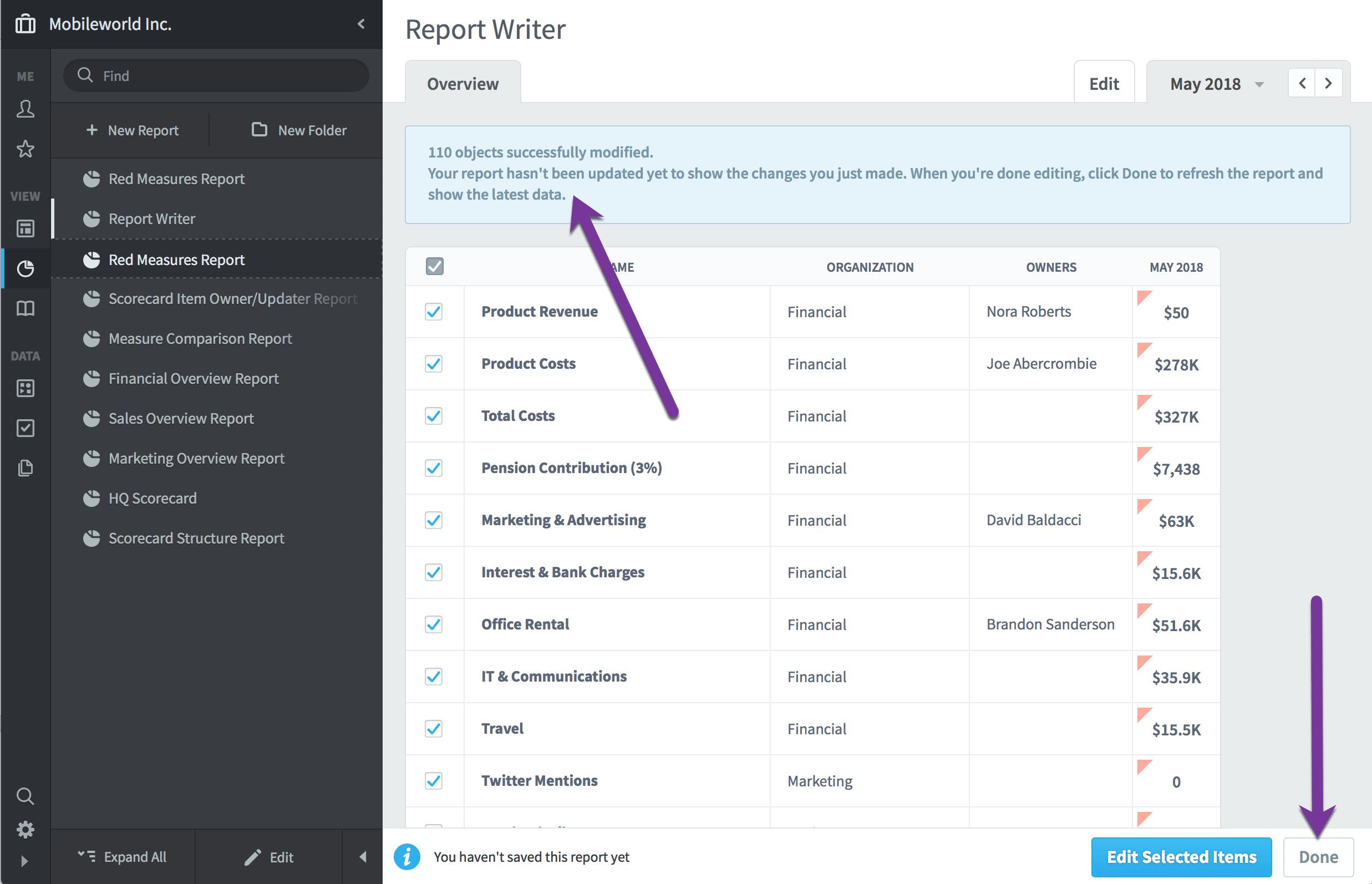
Once you click “Done” it will re-run the report, showing your updated results. You can see here that we’ve now added the Help Desk group as the owner to all of the red KPIs/measures.
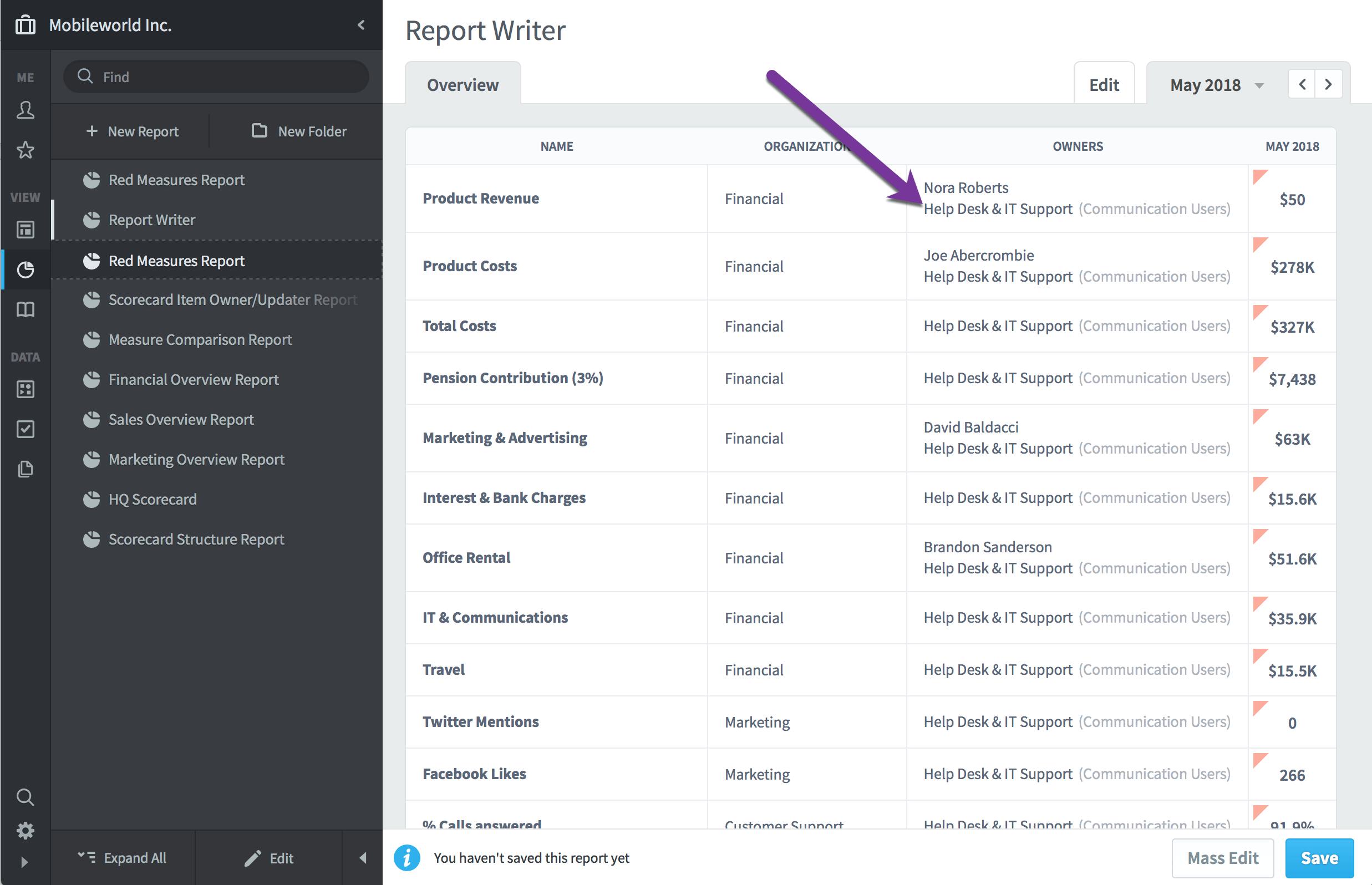
Experience Spider Impact for Free
Schedule a live demo or claim your free 30-day trial. We’re standing by to either show off Spider Impact or turn your data into a prototype for free.