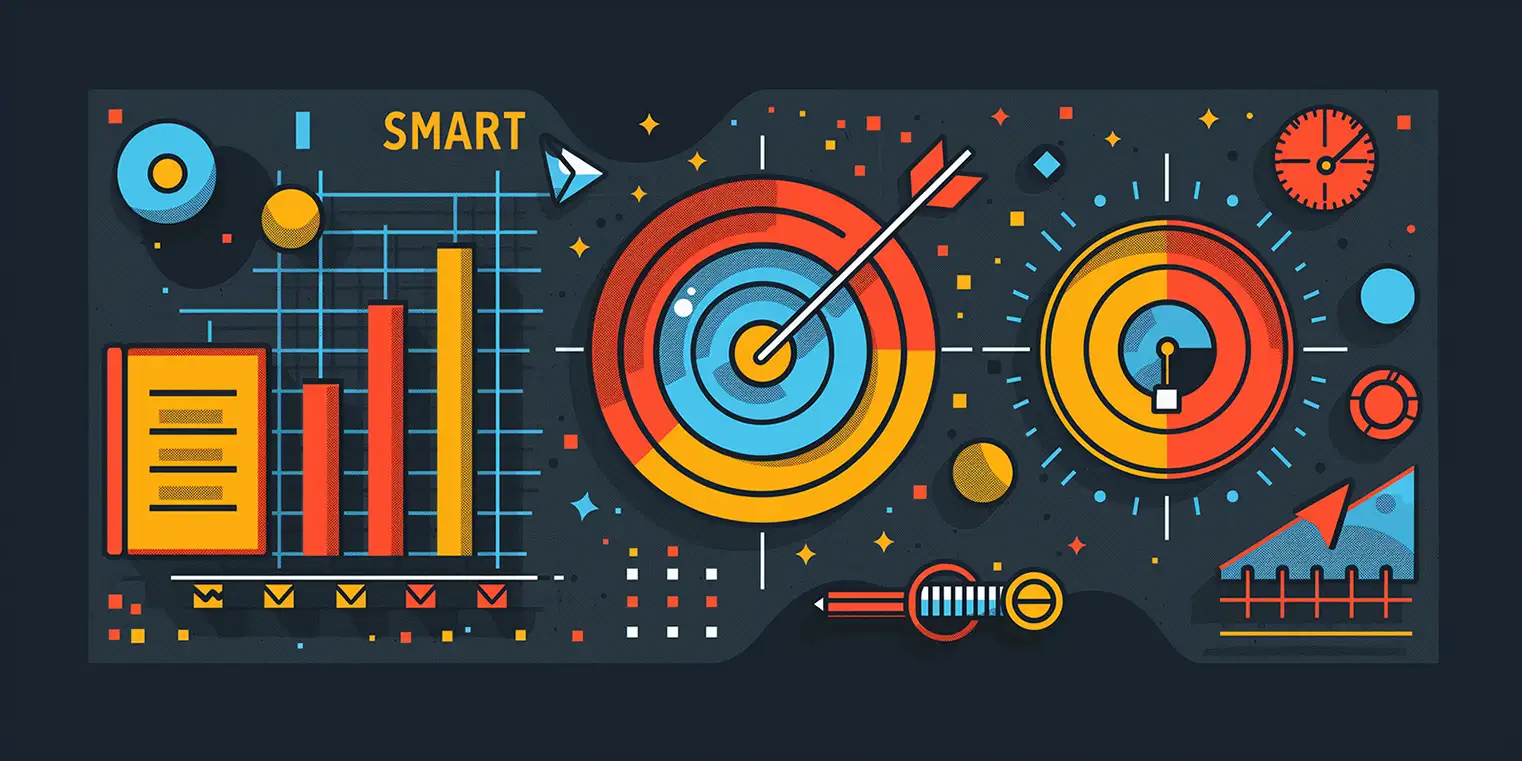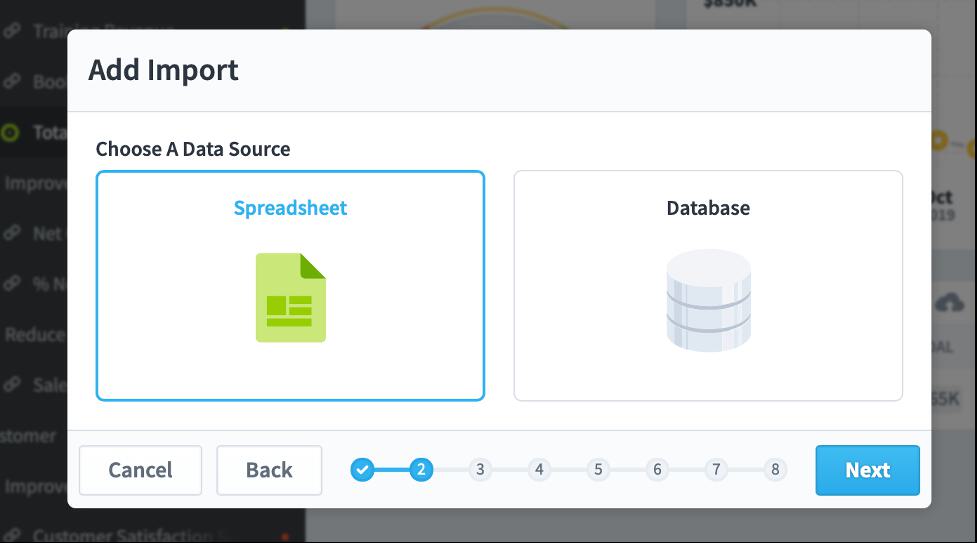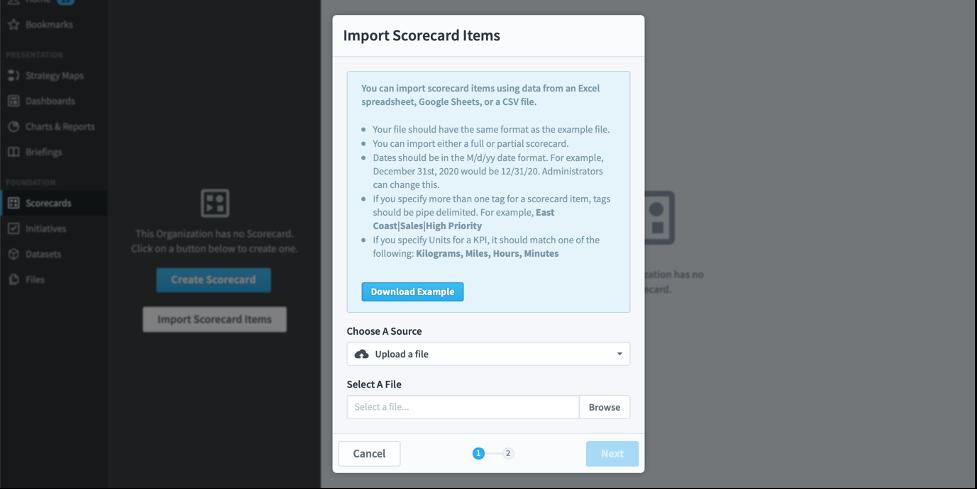How To: Import Spreadsheets with (S)FTP & Import Data from Files
In this blog post, we’ll cover how to import spreadsheets with (S)FTP and how to import data from the Files section of Spider Impact. Let’s get started.
Import Spreadsheets with (S)FTP
All KPI and initiative value imports can now transfer spreadsheets over (S)FTP. To do this, first set up a connection to a (S)FTP server in the Administration > Import Connections screen.

Then, when you’re setting up your import, choose Spreadsheet.

Instead of uploading a file, however, choose (S)FTP Connection.

Then choose one of the (S)FTP connections and select the spreadsheet you want to import.
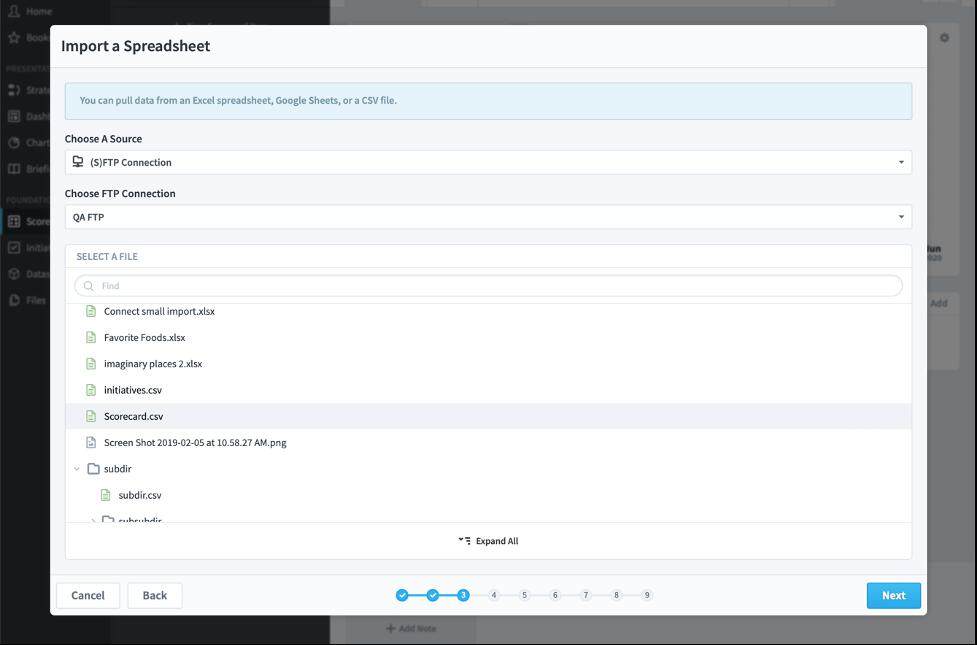
Now Let’s Move on to Importing Data from Files Section
You can now import KPI and initiative values from spreadsheets that are stored in the Files section. This is useful when you want to have a central place to manage your import files and track their changes over time.
To do this, start an import, but instead of uploading a file...

... change the source to Spider Impact file, and select the file you want to import.
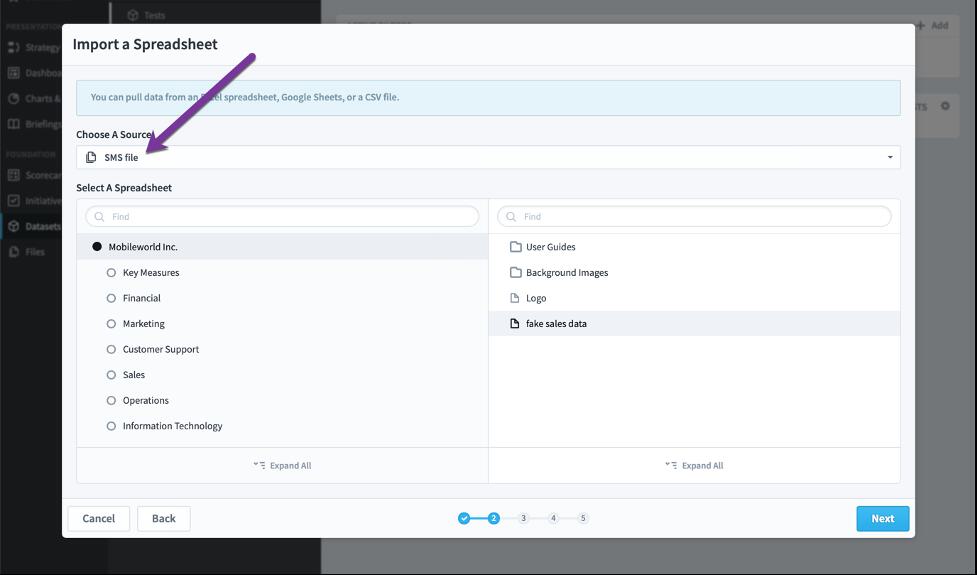
If you choose to save your import, you’ll see that import associated with your file.
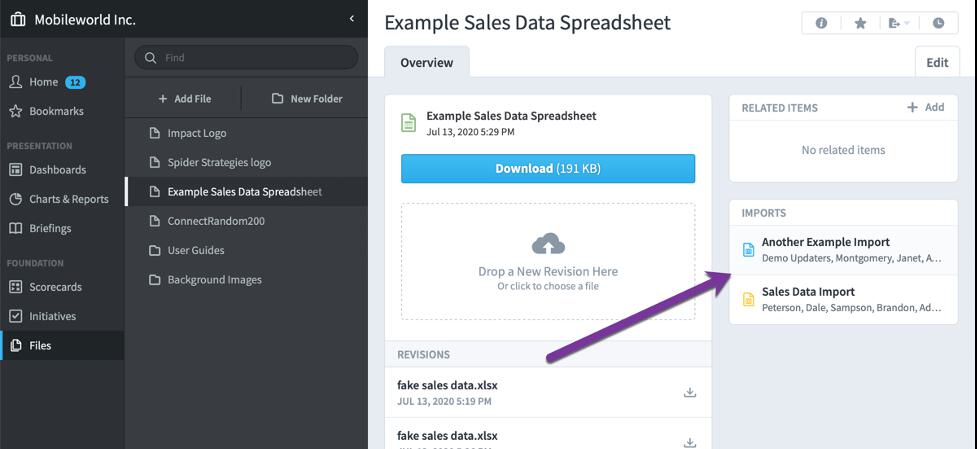
And, in the future when you upload a new revision of the file, it can automatically run your saved import with the new data.
Stay tuned for next week, as we learn about Subscriptions & Alerts.
Experience Spider Impact for Free
Schedule a live demo or claim your free 30-day trial. We’re standing by to either show off Spider Impact or turn your data into a prototype for free.